Microsoft has done some weird things with Windows over the years. Windows running in S Mode is one of those things.
More and more, we find laptops listed as having Windows 10 running in S Mode, but there’s no explanation of S Mode. There’s also nothing in the laptop ads to let us know that we can take Windows out of S Mode and have a regular version of Windows 10.
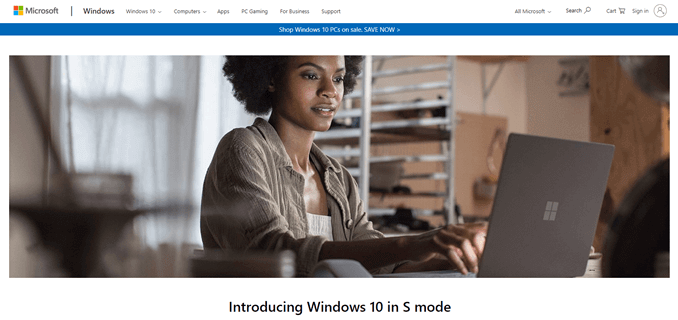
What Is Windows 10 In S Mode?
As the name suggests, it’s a mode of Windows 10 as opposed to being its own operating system (OS).
It’s not public knowledge yet what the S stands for, but based on their marketing, it could be for Security, Speed, Smaller, or even Schools. Maybe all of those. Windows OS names have been cryptic.
Security In Windows 10 S Mode
Windows 10 S Mode is marketed as being more secure than the full Windows 10. It only allows for installing Microsoft verified apps from the Microsoft Store. That does limit the number of apps available, but it shouldn’t limit us from what we can do.
As of the end of September 2019, there were over 669,000 apps in the Microsoft Store. We should be able to find what we need. All our everyday apps, like Spotify, Slack, NetFlix, and the Microsoft Office Suite are there.

S Mode also uses the Microsoft Edge browser as the default web browser, and it cannot be changed. Microsoft is clinging on to the 2017 NSS Labs Web Browser Security Report stating that Edge is more secure than Chrome or Firefox. That report is 3 years old, so it’s up for debate.
Working in PowerShell, CMD, and tweaking the Windows Registry is also stripped out of Windows 10 in S Mode for greater security. Basically, if it’s an administrator-level tool, it’s not in S Mode, making it that much harder to hack.
Speed In Windows 10 S Mode
Microsoft also says the Windows 10 S Mode has greater speed. Well, at least at startup. It’s a reasonable claim that if it doesn’t have to load the full bloat of Windows 10, it will start up faster than full Windows 10.
The Edge web browser is the default browser for S Mode, and Microsoft argues that it’s faster than Chrome or Firefox for browsing. Again, that’s debatable as there are too many factors involved in web browsing to make a definitive, objective claim like that.
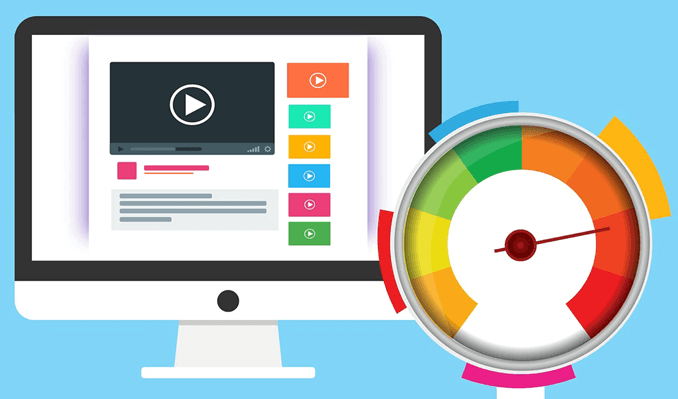
Size & Windows 10 S Mode
In a game of size-does-matter, Windows running in S Mode has an installed size of about 5GB on the hard drive. A Windows 10 full-installation can range from about 20GB to 40GB, depending on the edition and features chosen. S Mode saves us at least 15GB of drive space.
As we’ll see below, S Mode is also likely to run well on the absolute minimum system requirements of Windows 10.
Windows 10 S Mode For Schools
The education market is a key to OS dominance. Whatever OS young people first use is likely to be the OS that they’ll prefer later in life. Whatever OS schools are using to teach work skills is likely to be the OS that employers will use so young employees can be productive and quicker. That’s a big part of how Microsoft became what it is today.
Google knows that and has been getting its small, fast, affordable Chromebooks into schools in droves. S Mode is Microsoft’s counter to that.

Windows 10 S Mode’s speed, security, and even size suit the school market. Plus, S Mode comes with education-specific support with administrator tools like the Set Up School PCs app. There’s also the Microsoft Educator Center, where teachers can learn more about Microsoft products and how best to use them in the classroom.
The lighter OS should also use less power, making for longer battery life. The idea being that a student could use it all day without recharging it.
Why Are More Laptops Being Sold As Windows Running In S Mode?
We suspect it is because they can sell a laptop with lower-end hardware if Windows is installed in S Mode. That’s not a bad thing! If people need a Windows computer but can’t afford a full-featured laptop, this helps lower the entry barrier. It makes a Windows device a contender against Chrome devices.

Full Windows 10 and Windows running in S Mode have the same minimum system requirements to be installed.
- The device needs at least a 1 gigahertz (GHz) processor or System on a Chip (SoC).
- There must be a minimum of 2GB of RAM and 32GB of hard drive space.
- It must have DirectX 9 or later compatible graphics card and display resolution of at least 800×600 pixels.
- The only extra requirement Windows 10 S Mode requires is that the device is able to connect to the Internet on the initial set up.
We know that if we had a laptop with those minimum specifications and tried to use Windows 10 Home, Pro, or Enterprise on it, we’d be pulling our hair out very quickly. It would be next to useless. So, we get computers with far greater specifications at a far greater cost.
Windows 10 in S Mode is likely to run just fine on those minimum specifications. A device built at, or close to, those minimum specs are going to be far more affordable than the full-featured laptops costing hundreds or even thousands of dollars.
How To Change From S Mode To Full Windows Mode
Now that we know what Windows 10 S Mode is, we don’t need to fear that we’re not getting the full Windows experience. If we want to use the full version of our Windows OS, we can take it out of S Mode and go into regular more anytime we want to. There’s no extra cost either. Just be sure that your device can handle it.

The most important warning is that once we switch to full Windows mode, we cannot easily go back to S Mode. If we created restoration media with the device when we got it, then we can restore the computer to S Mode.
There has been chatter on the Internet about Microsoft eventually including a way to easily switch back and forth, but there is no official notice about that happening yet.
- Press the Windows and X keys at the same time. In the menu that opens, click on Settings.

- In the Settings window, click on Update and Security.

- In the Update window, click on Activation on the left-hand side.
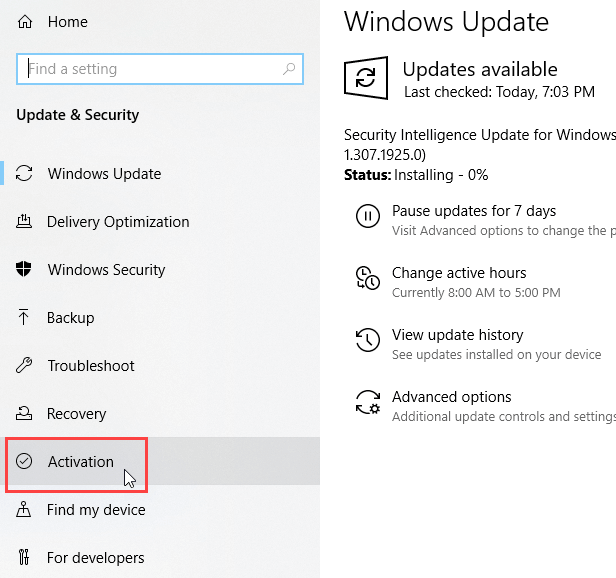
- Look for the section Switch to Windows 10 Home or Switch to Windows 10 Pro, click on Go to the Store.
- The Microsoft Store will open to the Switch out of S Mode page. Click on the Get button. After a few seconds, there will be a confirmation message showing that the process is done. The computer will now be using the full Windows 10 Home or Windows 10 Pro. Programs other than apps from the Windows Store can be installed, too.
Can We Go Back to Windows in S Mode?
No, in case it was missed before, rolling back to Windows 10 in S Mode cannot be done. At best, the computer could be completely reset if we have the restoration media from when it was in Windows S Mode.

