Want to create a student enrollment form in WordPress? Educational institutions are burdened with the task of sorting through paperwork, performing manual processes, and find it difficult to maintain records.
Here’s a quick tutorial on how to save time and reduce staff workload using an online student enrollment form in WordPress.
Click Here Make Your Student Enrollment Form Now
How to Create a Student Enrollment Form in WordPress
Do you want to create a student enrollment form using WordPress? Using an online enrollment form eliminates the most time consuming and costly tasks for your school. Admissions are the initial point of contact with the family, so it’s essential to make a great first impression.
For all these reasons, your school needs to use an online student enrollment form on your website.
In this tutorial, we’ll show you how to create a student enrollment form in WordPress.
Why Use an Online Registration Form for Student Enrollment?
Usually student enrollment documents are filled out by parents using pen and paper. Then your school’s admissions staff must transfer all this data into the school’s database. But, maintaining these mountains of files, documents, and folders takes time and becomes more difficult with each passing year.
Online student enrollment will make managing your school admissions much faster and easier.
So why not try a student enrollment form on your WordPress website?
Here are just a few reasons why you should switch to an online enrollment format for your school.
- More Accessible: Busy parents submit applications faster because they can complete the form on their desktop computer or mobile device.
- Faster Data Access: Easily search and filter student information and quickly find the data you need.
- Error-Free Information: Just add “required” fields so that parents will submit complete, accurate, and legible information.
- Increased Budget Accuracy: Use data from your forms for budget planning, enrollment goals, and resource allocation.
- Better Use of Staff: Eliminate manual data entry so your staff can devote their time to helping students and families.
Okay, so we’ve looked at why you need to use a student enrollment form, now we’ll show you how to create one for your school’s WordPress site.
Asking yourself how to set up a student enrollment form on your WordPress website? Here’s an easy step-by-step tutorial showing you how.
Step 1: Create a Student Enrollment Form
Hands down, there’s no easier way to create a student enrollment form in WordPress than WPForms Pro. You’ll find pre-built templates for almost every type of event, industry, or anything else you can think of in the Pro version of WPForms.
To get started, you’ll need to install and activate the WPForms plugin. If you need a little help with this, see this step-by-step guide on how to install a plugin in WordPress.
Now, you’ll need to install and activate the Form Templates Pack addon.
All you need to do is go to WPForms » Addon and then scroll down until you see the Form Templates Pack addon.
Click on Install Addon.
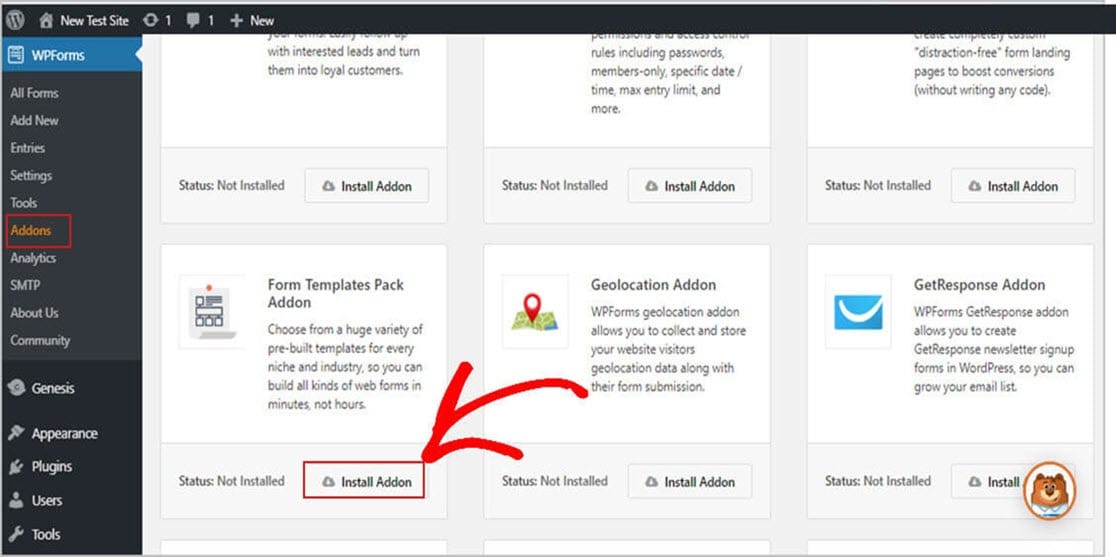
Once you’ve activated the plugin, you can create your form.
To begin, go to WPForms » Add New and create a name for your form. Don’t stress over what you name your form, just use something you’ll remember, and we’ll show you how to change it later in the article.
Now, scroll down to the section labeled Additional Templates.
Next, type “Enrollment” in the search bar and choose the Enrollment Form.
For our example, we’ll use the “Student Enrollment Form” for the title.
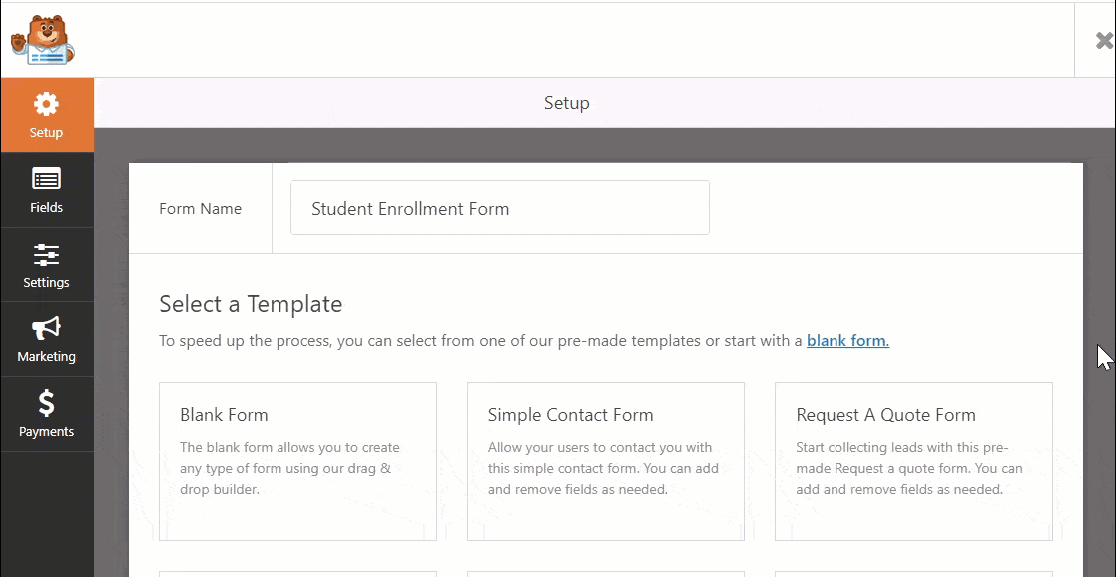
Once the pre-built form template loads, WPForms automatically places basic student enrollment fields in your form.
The default fields in the form include:
Anticipated Start Date
- Student Name
- Phone Number
- Email Address
- Physical Address
- Student Gender
- Birthday
- School Name
- School Address
- GPA
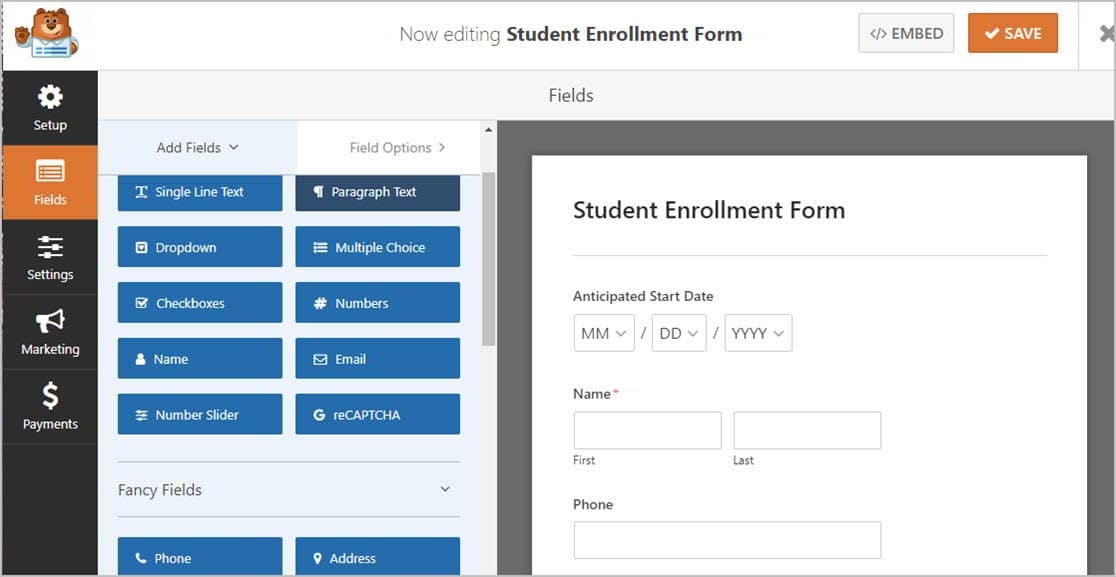
Keep in mind that the form is fully customizable, so you can add, delete, rename, and reorder them however you like.
Adding fields to your form is easy, just drag them from the left-hand panel and drop them in the right-hand panel.
Make sure to check out our tutorial on how to make an online youth sports registration form.
You can also use the drag and drop feature to arrange the fields. Customizing your fields is simple, just click on the one you wish to edit and make your changes.
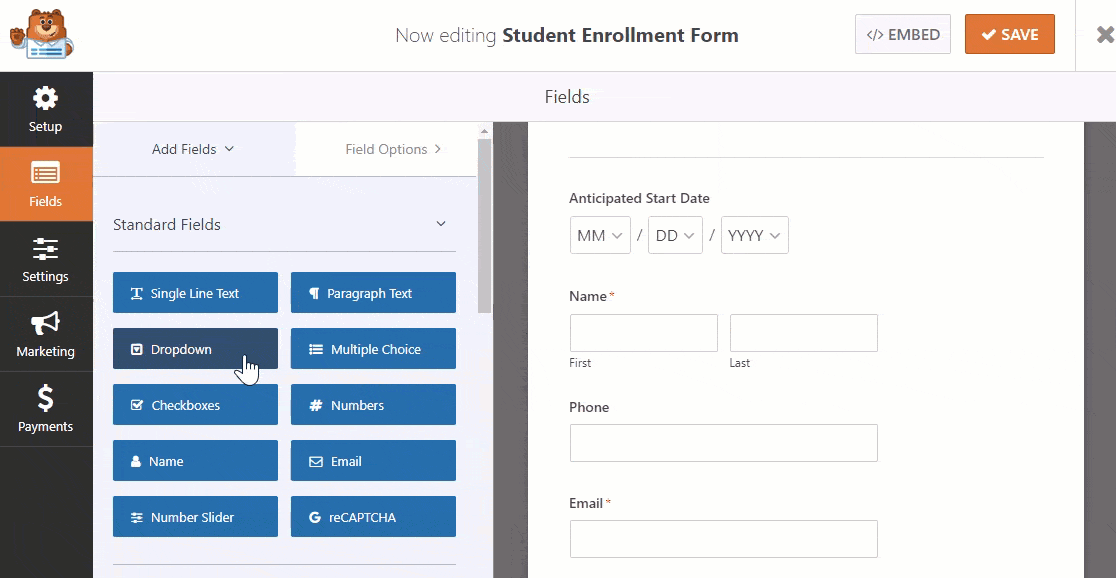
Some schools require parents or guardians to pay for tuition, specific fees, or other expenses right on the student enrollment form.
Using WPForms, you can make submitting payments simple using either Stripe or PayPal. Don’t worry, it only takes a few minutes to set up, and you’ll be glad you did.
Emails are automatically generated and sent to parents to verify that the school has received their payment. You can use both Stripe and PayPal if you like.
If that’s the case, then check out how to accept payments with Stripe. If you’re unsure how to set up this online payment system, just read our documentation on how to enable users to choose a payment method.
When you’ve finished customizing your registration form, make sure you click Save.
Step 2: Configure Your Form Settings
To begin, go to Settings » General.
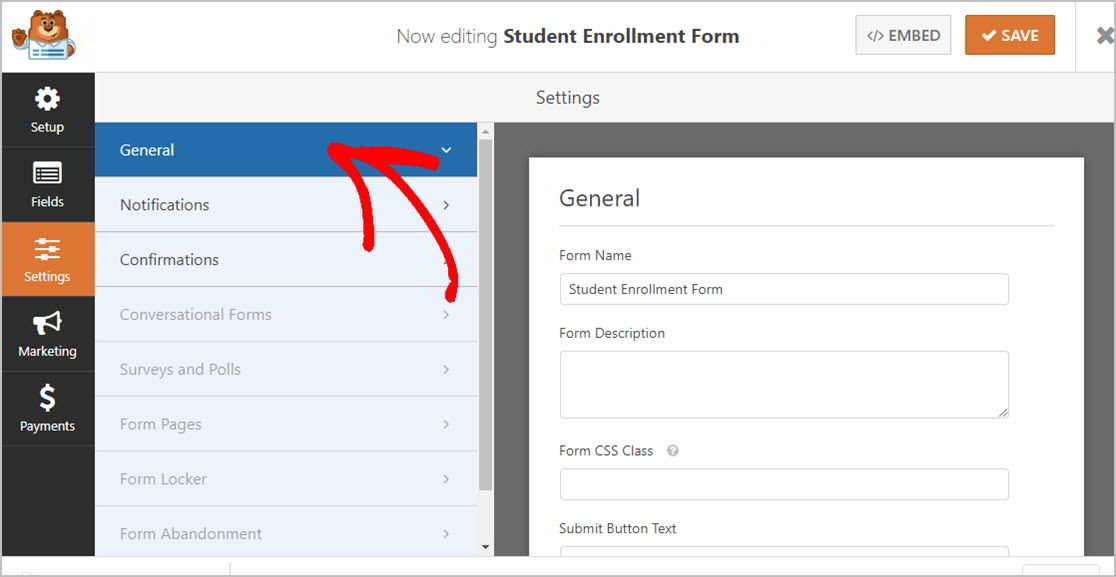
This page allows you to make some adjustments to your student enrollment forms like:
- Form Name: Here’s where you can edit your form’s name.
- Form Description: Include essential details about your form here.
- Submit Button Text: Change the button text to “Register” or “Enter” for example.
- Spam Prevention: Select an anti-spam option to stop bots from spamming your form.
- AJAX Forms: Use the AJAX settings to allow parts of the form to update without needing to reload the entire page.
- GDPR Enhancements: Prevent visitor’s IP addresses, login credentials, and other personal details from being stored in your website’s database by using this GDPR compliant feature. If you need more information about this, see our guide on how to add a GDPR agreement field to your contact form.
Once you’re finished, be sure to click Save.
Step 3: Configure Your Form Notifications
After visitors submit their form, you’ll want to receive a notification email.
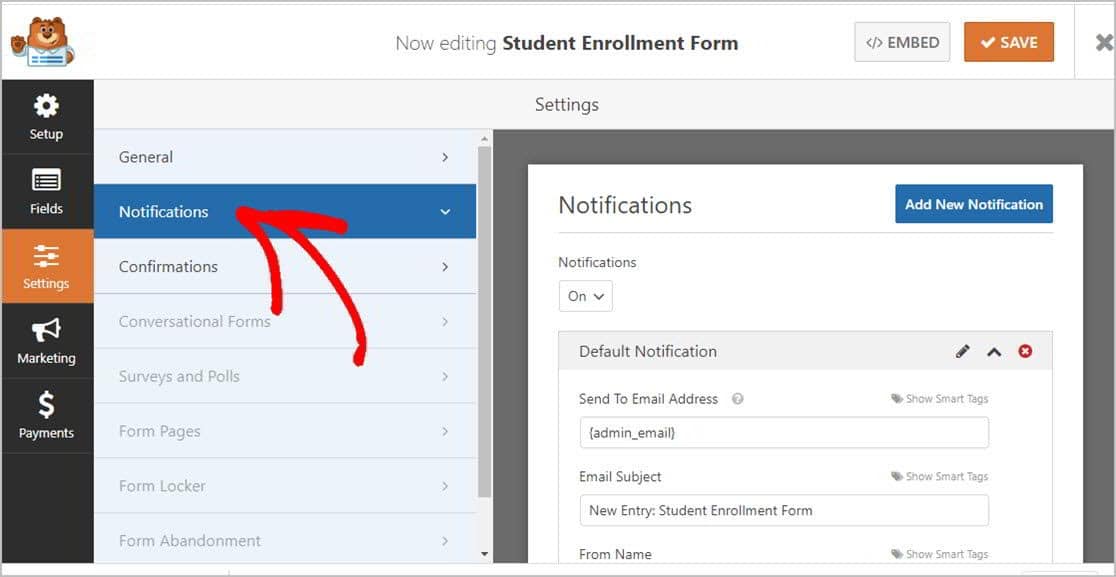
The notification feature in WPForms is on by default and sends you an email notification whenever someone fills out a registration form on your website. This default email notification can be disabled if you so choose.
Of course, you’ll want to notify parents or guardians that their child’s enrollment form has been received by using the WPForms Smart Tags feature.
It’s easy to do, just check out our documentation on how to set up form notifications in WordPress if you need a little help.
WPForms also allows you to immediately send an email notification to several people simultaneously after a student registration form is submitted. For example, you can send information to your email inbox, to parents or guardians, teachers, and anyone else on your staff.
For help doing this, check out our step by step guide on how to send multiple form notifications in WordPress.
Finally, if maintaining consistent email branding is important to your school, then see our guide on adding a custom header to your email template.

Step 4: Configure Your Form Confirmations
Once a student enrollment form is submitted on your WordPress site, you’ll want to send a confirmation to parents and tell them what the next step is in the enrollment process.
Fortunately, WPForms allows you to choose from 3 types of confirmations:
- Message: WPForms has a preset confirmation message already written for you right out of the box. You can always create a customized success message of your own.
- Show Page: Use this option and show your appreciation to parents and guardians by sending them to a specific “Thank You” page on your site. For more information on how to do this, see our guide on redirecting customers to a thank you page and creating a great Thank You page.
- Go to URL (Redirect): WPForms also gives you the option to send those who’ve submitted an enrollment form to a specific page on a completely different website.
Now, let’s take a look at how easy it is to set up a simple confirmation in WPForms and then customize it for your enrollment form.
To start, click on the Confirmation tab in the Form Editor under Settings.
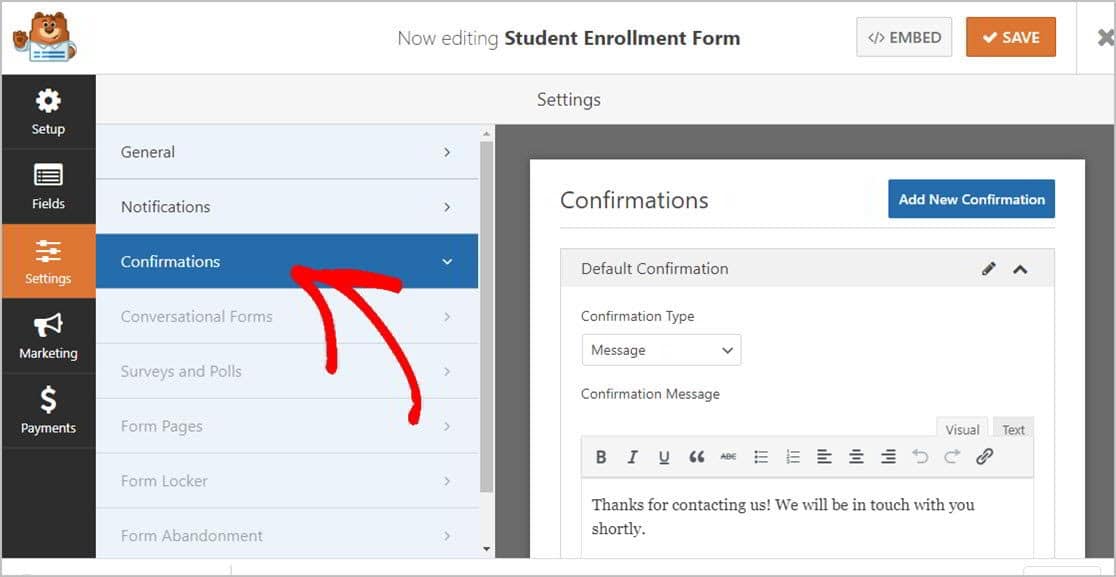
Then, type in your school’s customized message and click Save.
If you need help setting other confirmation types, simply take a look at our confirmation guide.
You’re nearly there! Now, all you have left to do is add your student enrollment form to your site.
Step 5: Add Your Student Enrollment Form to Your WordPress Site
WPForms allows you to place your forms almost anywhere on your school’s website, in blog posts, pages, and sidebar widgets.
To get started, create a new page or post in WordPress. Or, you can just update a page you’ve previously created.
Then, click inside the first block (that’s the blank area below your page title). Then type in WPForms in the little search bar. You’ll see the WPForms icon before you even finish typing it in.
Now, click on the Add WPForms icon. Hang on; we’re almost done.
Okay, now just click on the WPForms drop-down menu and select your student enrollment form to add it to your page.
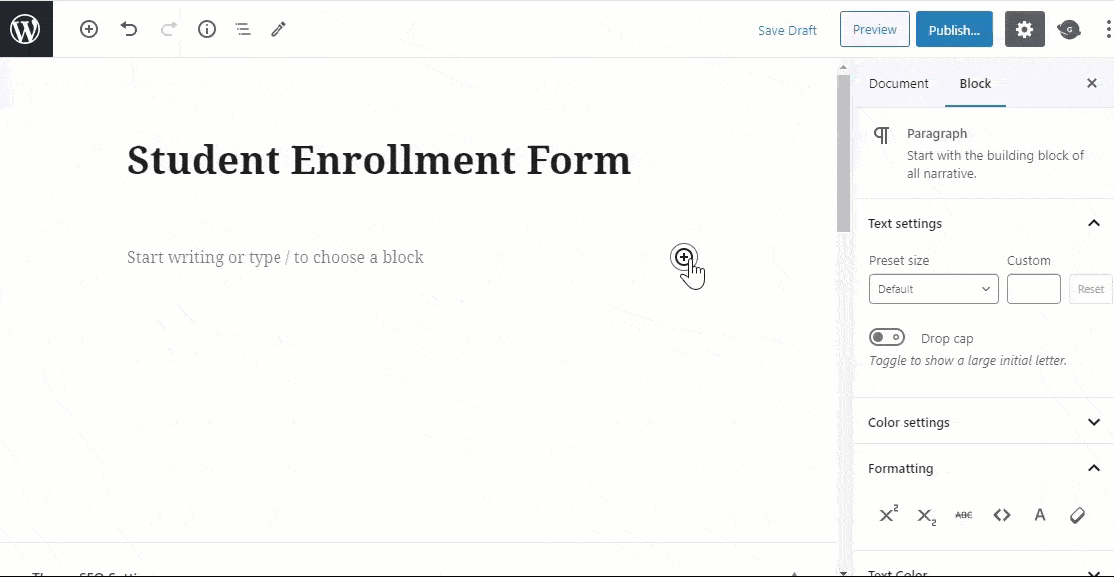
Now, just click your “Publish” button, and you’ll see your student enrollment form on your post or page.
So congratulations! You’ve just created an enrollment form on your WordPress website.
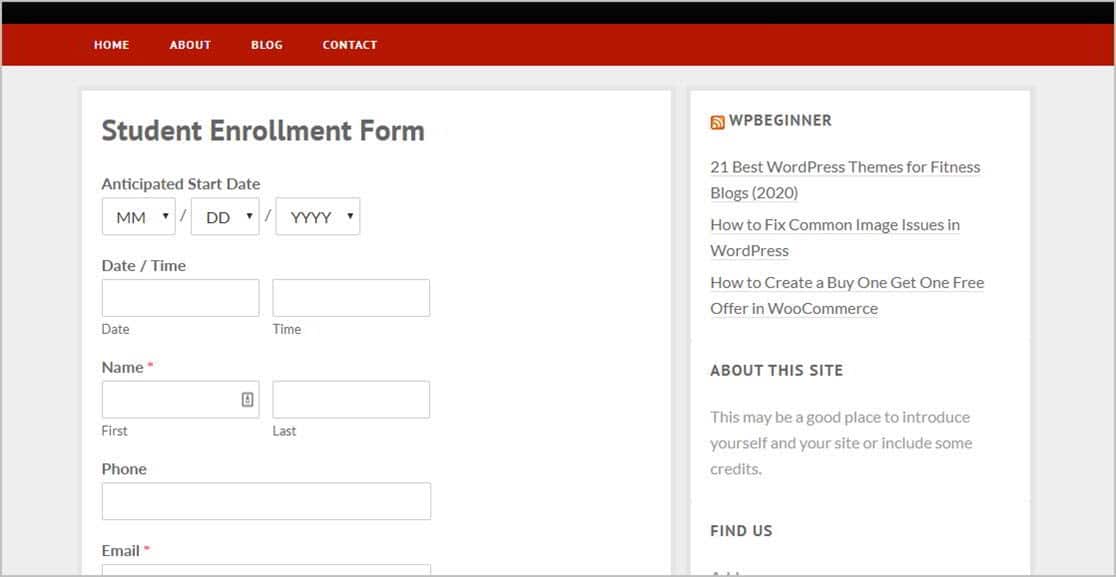
And to see the student enrollment forms after they’ve been submitted is easy, just visit our super-handy complete guide to form entries. You may want to bookmark that page for quick reference.
One of the great things about this online form is that you can view, search for, filter, print, and delete any student entry. WPForms helps you manage the enrollment details so you can stay focused on helping students, parents, and faculty.
Click Here Make Your Student Enrollment Form Now
In Conclusion
Now, you’re good to go. You’ve learned everything you need to know to set up a WPForms student enrollment form on your school’s website. And to make the most of your enrollment form, you’ll want to read our article on the best WordPress popup plugins too.
Now take your school’s website to the next level by using the most powerful WordPress forms plugin today. WPForms Pro comes with the free student enrollment form that can be used for any type of school enrollment. Plus, it offers a 14-day money-back guarantee.
And if you enjoyed this post, make sure to follow us on Facebook and Twitter for more free WordPress tutorials.
The post How to Create a Student Enrollment Form in WordPress appeared first on WPForms.
source https://wpforms.com/student-enrollment-form/

