Do you want to quickly make a PIP performance improvement plan online form in WordPress?
An online performance improvement plan, also known as a performance action plan, is a powerful tool allowing struggling employees to succeed. It provides them with simple goals to meet to avoid transfer, demotion, or dismissal.
In this tutorial, we’ll show you how to make a (PIP) performance improvement plan for your business on your company’s WordPress website.
Click Here to Start Creating a PIP Form Now
How to Write a (PIP) Performance Improvement Plan
Writing a performance improvement plan can help your employees reach their highest potential. If your company is like most others, you’ve probably got some type of time-based evaluation system.
But, do you have a system in place to help your employees that are struggling? Your performance development planning process should clearly outline the specific steps that an employee must take to improve performance.
Using an online performance improvement plan, your human resource department can eliminate the costs associated with termination, and create a workplace culture of performance accountability.
Although it’s necessary to point out where your employee is failing, you should also create a corrective action plan to help them succeed, both personally and professionally. Before you begin writing your (PIP) performance improvement plan, you must:
- Establish desirable performance
- Outline measurable goals
- Identify the cause for performance issues
- Decide how to support the employee
- Create a check-in calendar
- Determine the outcome for lack of improvement
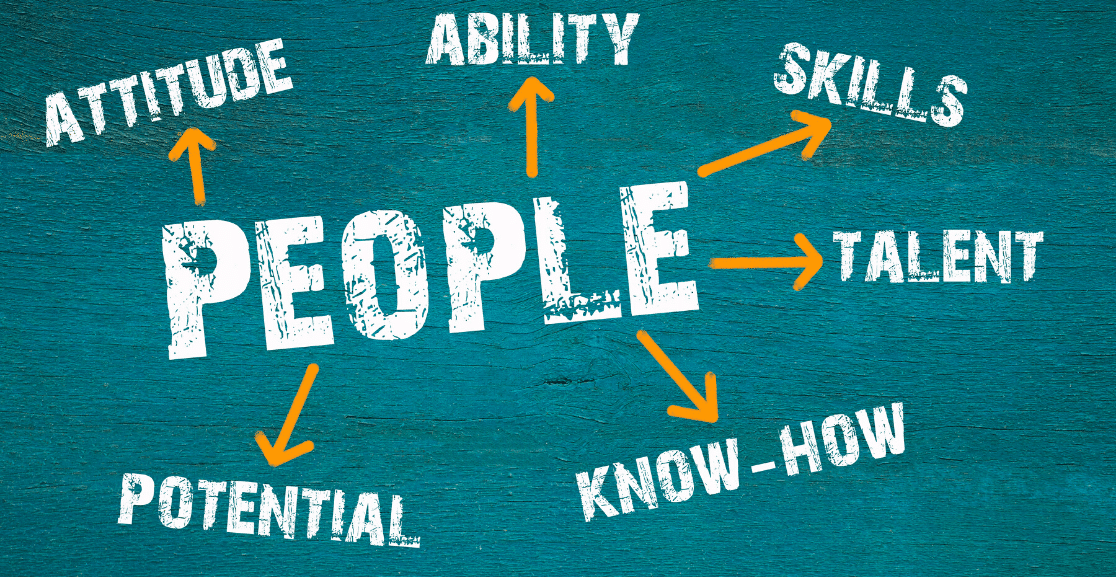
Here are some basic guidelines for writing your performance improvement plan. Your plan should provide:
- Documentation and an explanation for why the employee is being placed on a PIP
- Inform the employee of the consequences of failing to meet PIP requirements
- Your company’s documentation regarding the employee’s rights
- A clearly outlined action plan for both the employee and their manager
- Additional support, training, and resources to help your employee meet the PIP goals
- PIP information shared with the employee’s manager
Performance Improvement Plan (PIP): Why Use an Online Form?
If you’re working in HR, creating a performance improvement plan should be a straightforward task that’s aimed at helping supervisors evaluate effectively and fuels your employee’s improvement.
But making new PIPs for each employee’s situation is a lot of work, and can be time-consuming, frustrating, and stressful. So why not try creating a (PIP) performance improvement plan online form?
An online personal performance improvement plan will make your job a lot easier because it’s:
- Faster: Since information is gathered automatically, you won’t have to wait for paper responses.
- Customizable: You can use a PIP template and then quickly customize it for each situation.
- Convenient: Employees can fill out the form online, and you’ll have it in your inbox immediately.
- Easier Follow-up: Have email sent to managers, supervisors, and other administrative staff automatically.
- Customized Branding: Use your official company logo and more.
- Custom Messages and Redirects: Upon submission, send employees a message, or redirect them to a page on your site or a site of your choice.
- Efficient Data Handling: You can easily view, search for, filter, print, and delete any of the PIP form entries.
Using the WPForms’ performance improvement plan form, you can:
- Collect employee names
- Choose areas of improvement
- Create SMART goals with explanations
- Set improvement deadlines
- And more
Then, after the evaluation is finished, you can sign off, so you know they’ve completed the assessment.
We’ve created a performance improvement plan form demo so you can see how easily you can get started with no technical knowledge.
So now that you know why make an online (PIP) performance improvement plan, let’s dive into exactly how it’s done.
How to Make a (PIP) Performance Improvement Plan Online Form
So, if you’re asking yourself, how do I make a (PIP) performance improvement plan form? Here’s a step-by-step tutorial that shows you how.
Step 1: Make a (PIP) Performance Improvement Plan Online Form
Using WPForms is the easiest way to make an online performance improvement plan for your company’s human resources department.
WPForms Pro has tons of pre-built templates for every niche and industry, including one specifically for performance improvement planning.
The first thing you’ll want to do is install and activate the WPForms plugin. For more details, check out this step-by-step guide on how to install a plugin in WordPress.
Next, you must install and activate the Form Templates Pack addon. To do this, go to WPForms » Addon and find the one labeled Form Templates Pack addon. Click on Install Addon.
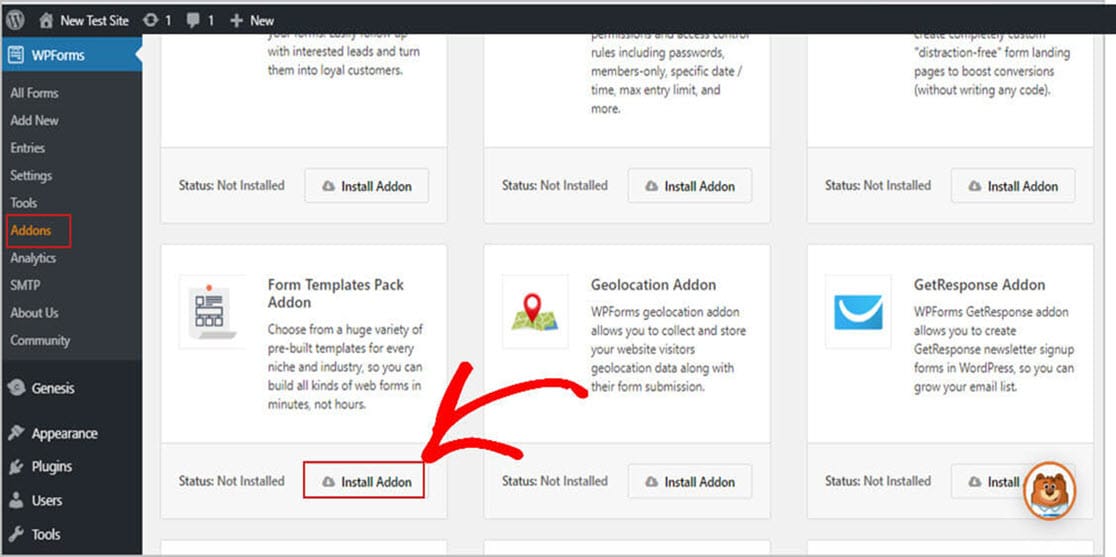
Now, go to WPForms » Add New and type in a name for your form.
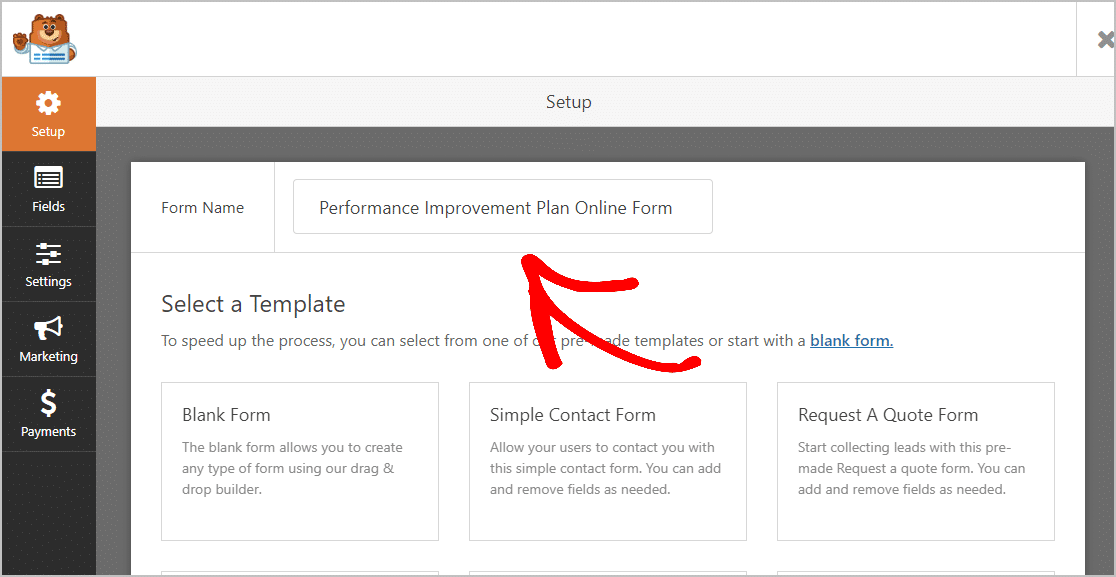
Then, scroll down to the section labeled Additional Templates and type performance improvement plan in the search bar. Then, choose the performance improvement plan form.
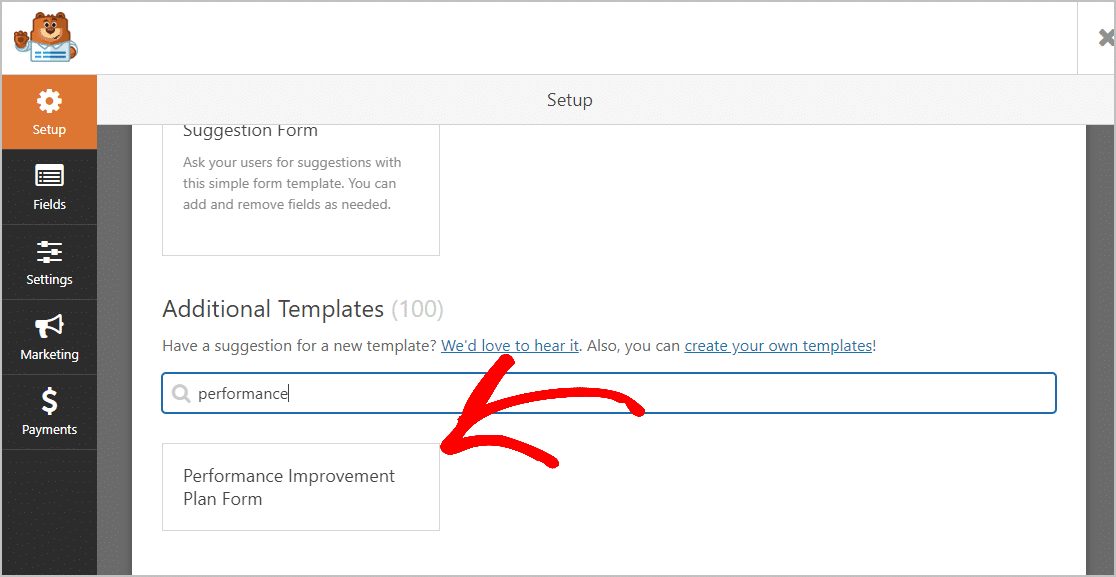
Once the pre-built form template loads, most of the work is done for you. You’ll find the following fields are already in the form:
- Employee Name
- Efficacy
- Attendance
- Quality
- Teamwork
- Productivity
- Professional Conduct
- Reason(s) for submitting this plan
- Improvement Goals
- Performance Goals
- The date for improvement completion
- Supervisor Name
If you’d like, you can add additional fields to your form by dragging them from the left-hand panel to the right-hand panel.
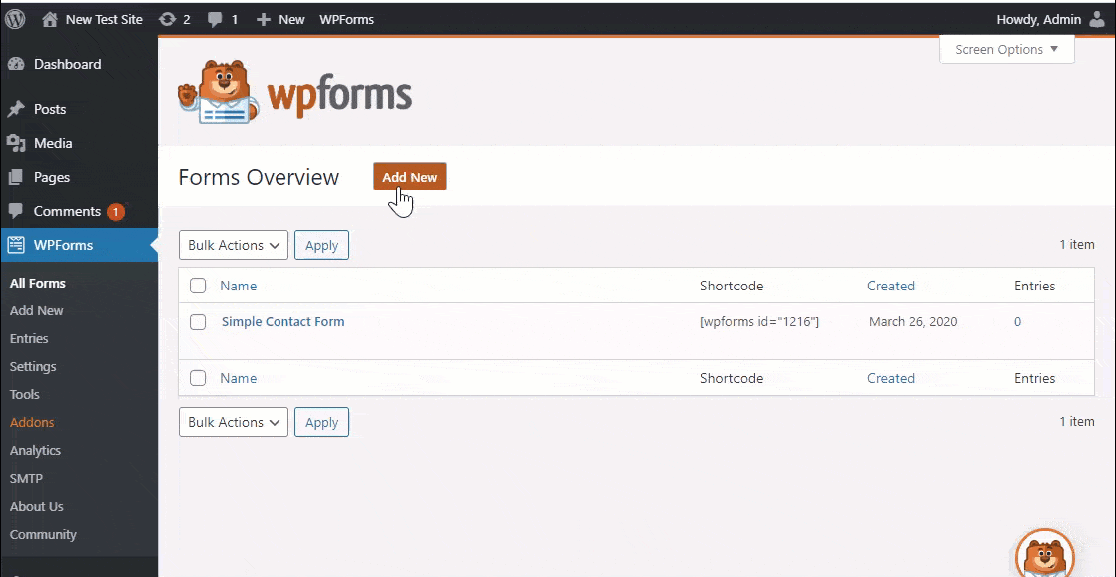
Then, click on the field to make any changes. You can also click on a form field and drag it to rearrange the order on your performance improvement plan form.
When your form looks the way you want it to, click Save.
Step 2: Configure Your Form Settings
To start, go to Settings » General.
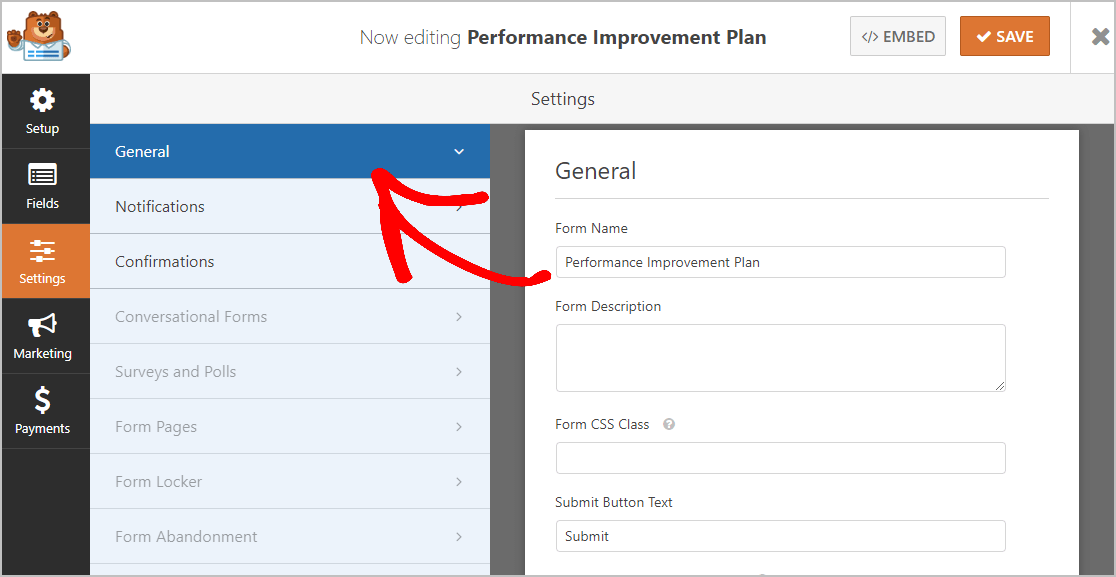
Here you can configure:
- Form Name: Rename your form here if you want to.
- Form Description: Give your form a description.
- Submit Button Text: Customize the copy on the submit button. In our example, we’ll change our submit button to something like “Submit PIP Form”.
- Spam Prevention — Stop contact form spam with the honeypot feature or Google reCAPTCHA. The honeypot feature is automatically enabled on all WordPress forms so if you decide to use another form of spam prevention, unclick this option.
- AJAX Forms — Enable AJAX settings with no page reload.
- GDPR Enhancements — You can disable the storing of entry information and user details, such as IP addresses and user agents, in an effort to comply with GDPR requirements. In addition, check out our step-by-step instructions on how to add a GDPR agreement field to your simple contact form.
When you’re done, click Save.
Step 3: Configure Your Form Notifications
You can send a notification email when an employee submits their (PIP) performance improvement plan on your website.
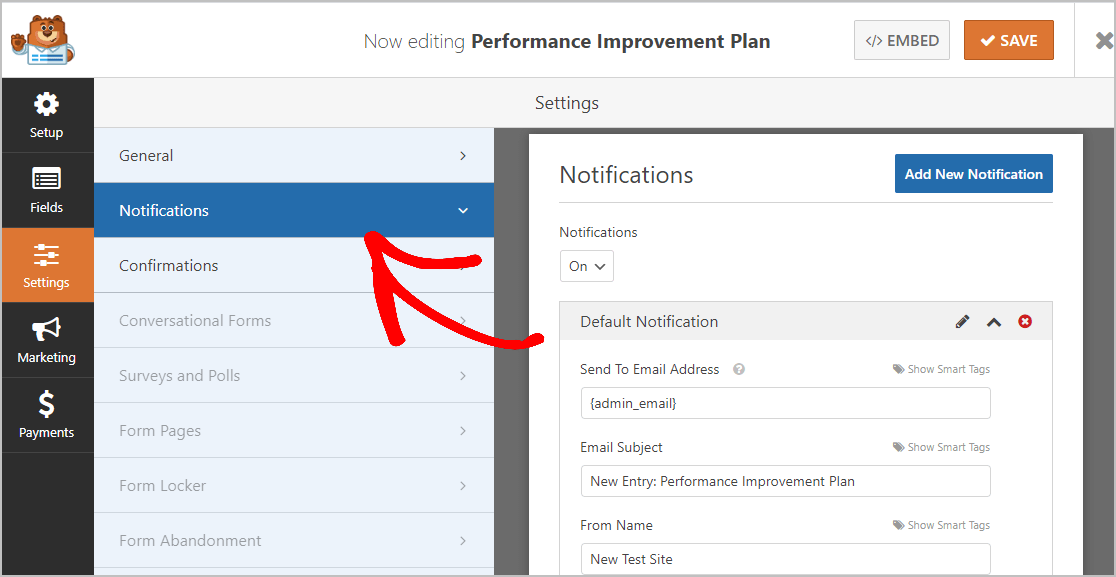
Unless you disable this feature, whenever someone submits a performance improvement plan response on your site, you’ll get a notification about it.
If you use Smart Tags, you can also send a notification to the site visitor when they fill out the PIP form, letting them know you received their performance improvement plan, and you’ll be in contact shortly.
This assures your employees their form has gone through. For help with this step, check out our documentation on how to set up form notifications in WordPress.
WPForms also lets you notify others when a performance improvement plan form is submitted for your company. For instance, you can send a notification to yourself, the person submitting the request and your:
- Supervisor
- Managers
- Other members of your HR team
- Administrative staff
For help doing this, check out our step-by-step tutorial on how to send multiple form notifications in WordPress.
Last, if you want to keep the branding of your emails consistent for your business, you can check out this guide on adding a custom header to your email template.
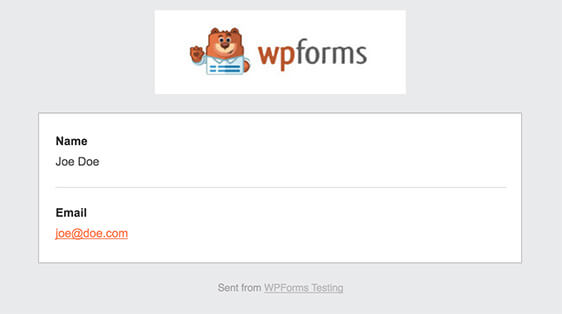
Step 4: Configure Your Form Confirmations
Form confirmations are messages that display to employees once they submit their responses to the performance improvement form.
They let employees know that you’ve processed their form and offer you the chance to let them know what steps they must take next.
WPForms has 3 confirmation types to choose from:
- Message: This is the default confirmation type in WPForms. When an employee submits your form, a simple message will appear, letting them know their (PIP) Performance Improvement Plan online form was processed. Check out some great success messages to help boost user engagement.
- Show Page: This confirmation type will take employees to a specific web page on your site thanking them for submitting the performance improvement form or send to another page where they can access other information. For help to do this, check out our tutorial on redirecting customers to a thank you page. Also, be sure to check out our article on creating effective Thank You pages.
- Go to URL (Redirect): This option is for when you want to send site visitors to a different website.
Let’s see how to set up a simple form confirmation in WPForms so you can customize the message your employees will see when they submit a performance improvement form your review.
To start, click on the Confirmation tab in the Form Editor under Settings.
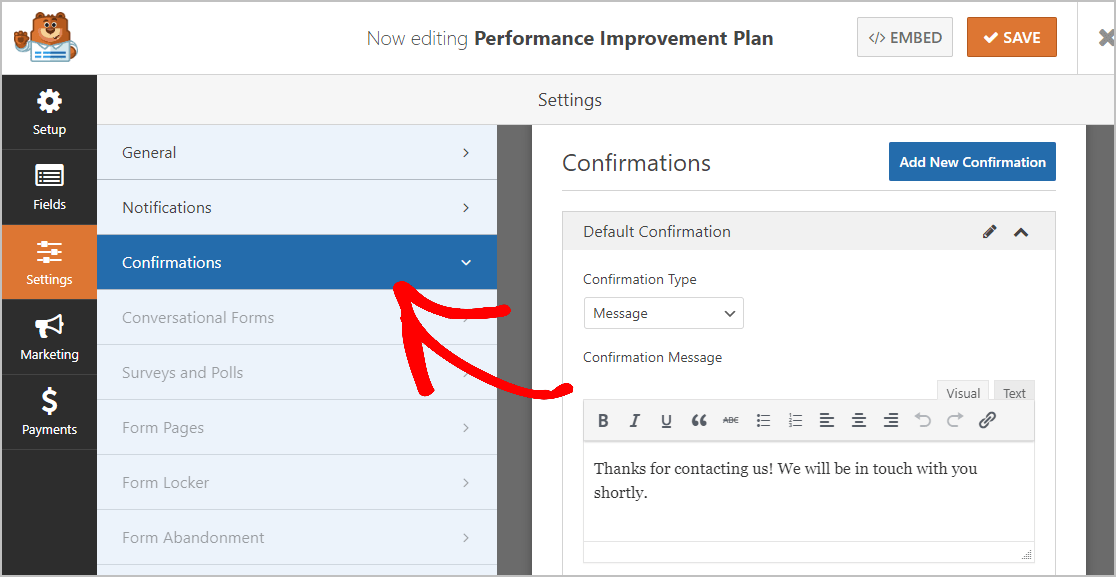
Then, customize the confirmation message to your liking and click Save.
For help with other confirmation types, see our documentation on setting up form confirmations.
Now, you’re ready to add your (PIP) Performance improvement plan online so you can view it on your website.
Step 5: Add Your (PIP) Performance Improvement Plan Online Form to Your Website
Now that you’ve built your performance improvement plan online form, you must add it to your WordPress website.
WPForms allows you to add your forms to many locations on your website, including your blog posts, pages, and even sidebar widgets.
To begin, create a new page or post in WordPress, or go to the update settings on an existing one. After that, click inside the first block (that’s the blank area below your page title) and click on the Add WPForms icon.
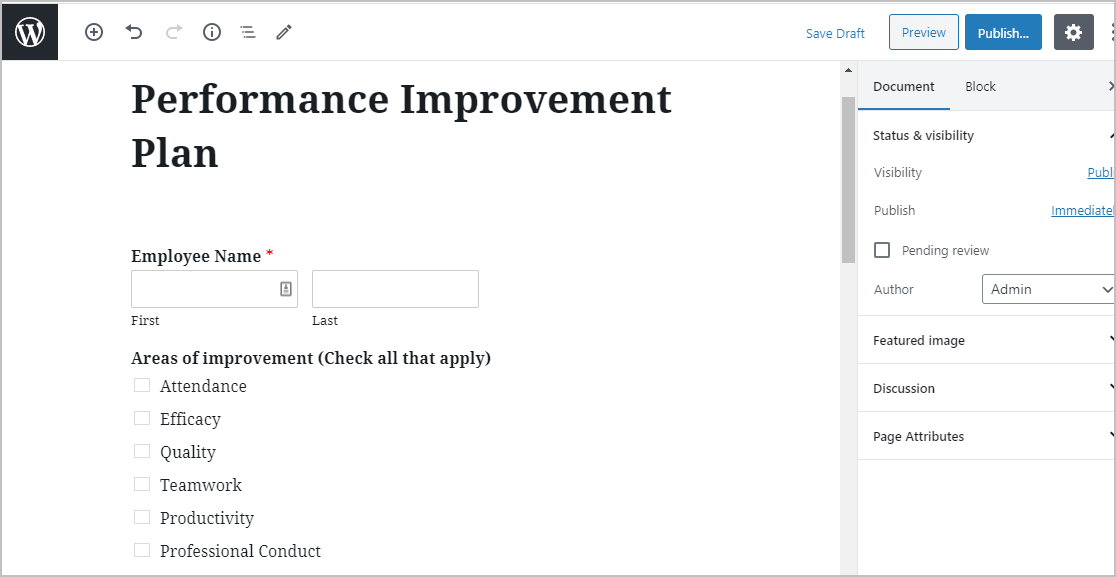
The WPForms widget will appear inside your block. Click on the WPForms drop-down and pick which one form you’ve already created that you want to insert into your page.
Select the name of the (PIP) form you just created.
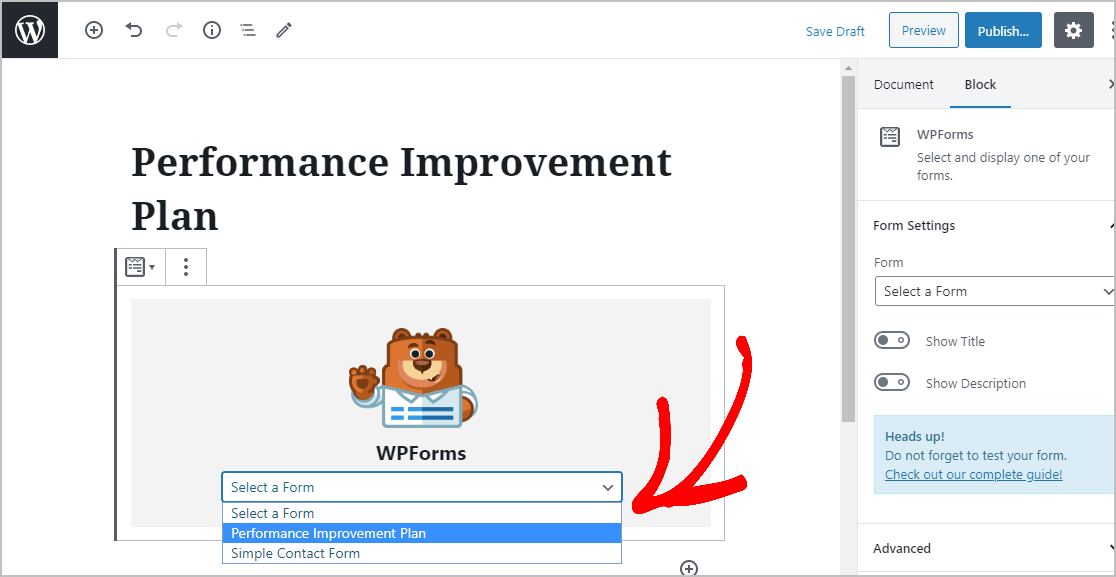
Now, publish your post or page so your (PIP) Performance improvement plan form on your website.
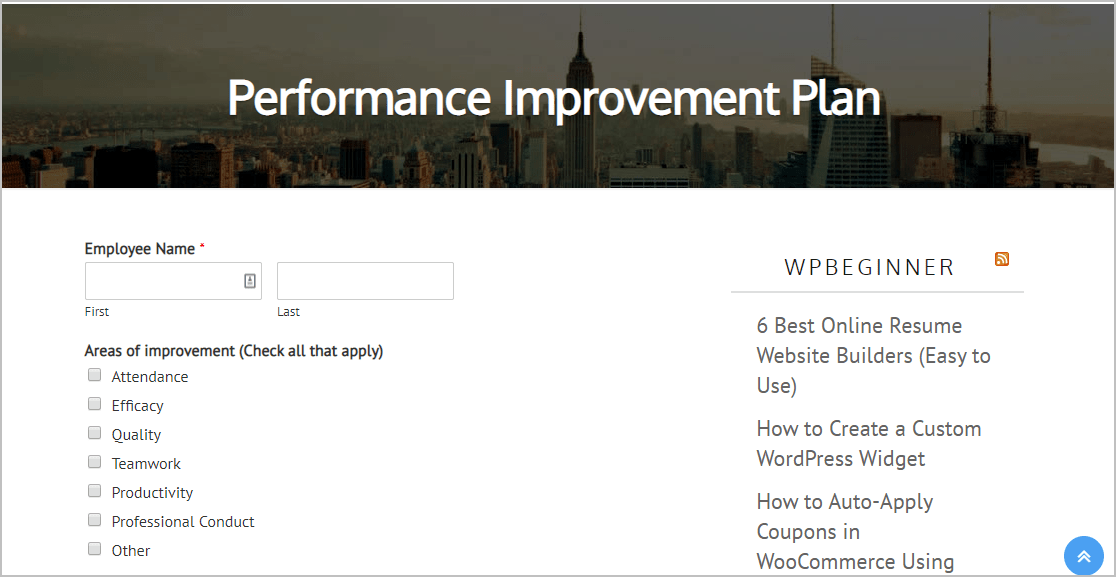
To view your PIP form entries after being submitted, check out this complete guide to form entries. For example, you can view, search for, filter, print, and delete any of the entries, making the performance improvement plan that much easier to administer.
Click Here to Start Creating a PIP Form Now
Final Thoughts
And that’s it! You now know how to make a (PIP) performance improvement plan online form on your WordPress website. Love when things work quickly? Check out our post on the best automation software for small businesses.
So what are you waiting for? Get started with the most powerful WordPress forms plugin today. WPForms Pro includes a free online (PIP) Performance Improvement Plan form for your company and offers a 14-day money-back guarantee.
If you enjoyed this post, follow us on Facebook and Twitter for more free WordPress tutorials.
The post How to Make a (PIP) Performance Improvement Plan Online Form appeared first on WPForms.
source https://wpforms.com/how-to-make-an-online-performance-improvement-plan/

