Do you want to create a ‘coming soon’ page in WordPress?
A coming soon page lets your visitors know that your site is almost ready to launch. It also hides the site from public view so you can work on it privately.
In this article, we’ll show you the easiest way to make your own ‘coming soon’ page. You can easily customize your page without writing any code.
Create Your WordPress Contact Form Now
How Do I Hide a WordPress Site From Public View?
If you want to hide your WordPress site, the SeedProd plugin is the best solution.
SeedProd is the best landing page builder for WordPress. It lets you easily put your site in ‘coming soon’ mode so your visitors can’t see your site until it’s ready.
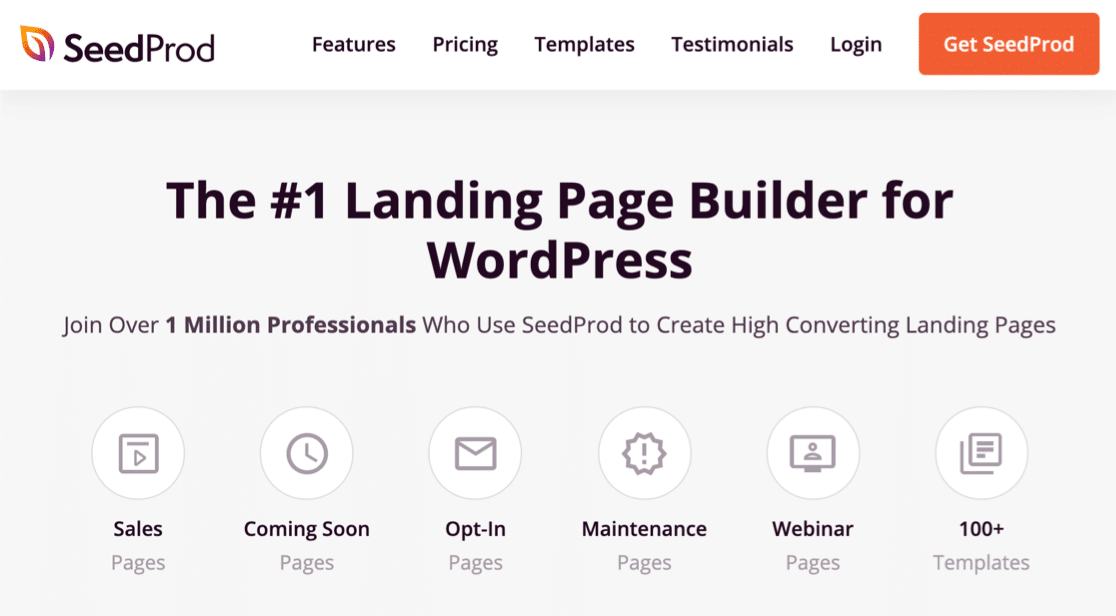
SeedProd lets you easily create a completely custom page using the easy drag and drop builder. And you can also:
- Control exactly who can view the site – If you want, you can use SeedProd to hide your entire site while your coming soon page is active. If you want to allow access for certain users or reviewers, you can let them bypass your coming soon page using WordPress roles, IP addresses, or a secret link.
- Control the pages that are hidden – You can show the coming soon page on your entire site, or display it for specific posts or pages. That makes it easy to quickly hide your entire site or just the areas you’re working on.
- Connect your coming soon page to other services – SeedProd lets you easily add a form to your page, add a giveaway, build your email marketing list, and more.
There are tons more awesome features in SeedProd. In this article, we’re going to step through the process of creating a coming soon page to hide your site until it’s ready to go live.
How to Create a Coming Soon Page in WordPress
We’ll walk through the entire process of creating a coming soon page in the steps below.
- Install the SeedProd Plugin
- Create Your WordPress Coming Soon Page
- Customize Your Coming Soon Page Template
- Customize Coming Soon Page Settings
- Publish Your Coming Soon Page in WordPress
Let’s start by installing the plugin.
Step 1: Install the SeedProd Plugin
To start, you’ll want to install and activate the SeedProd plugin. Check out these steps on how to install a WordPress plugin if you’ve never done this before.
Don’t forget to enter your SeedProd license to unlock all the features in the plugin.

Now we’re ready to start making your coming soon page in WordPress.
Step 2: Create Your WordPress Coming Soon Page
Now let’s set up your coming soon page in SeedProd.
Start in the WordPress dashboard. You’ll want to click SeedProd Pages in the left-hand navigation.
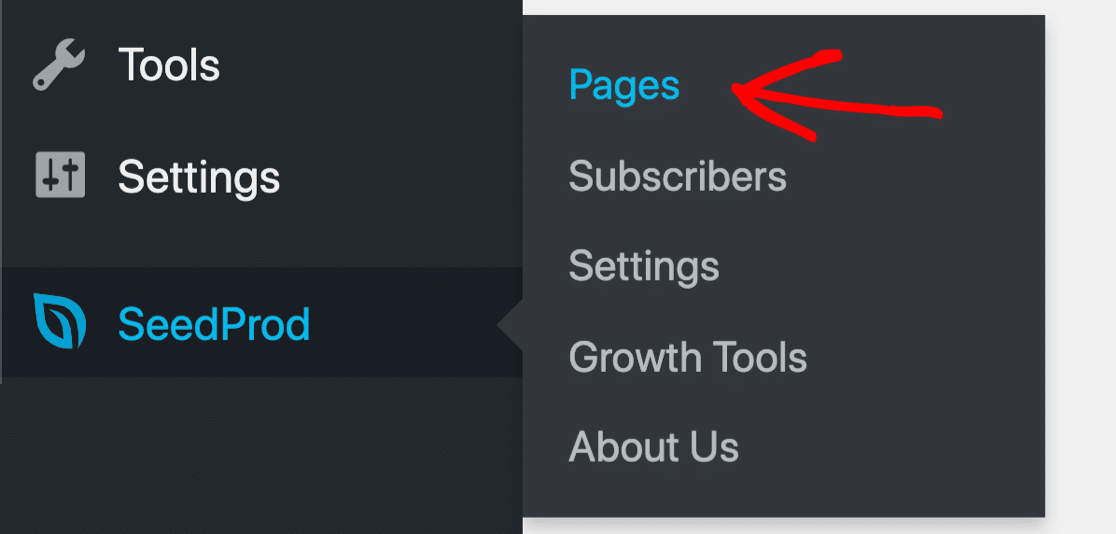
At the top, you’ll see the 4 types of pages that you can create with the SeedProd builder. Here’s what they all do:
- Coming Soon Mode – This hides your WordPress site from public view while you develop it behind the scenes. You can easily create a page with a countdown timer to show visitors when you’ll launch.
- Maintenance Mode – This open lets you create a page that you can turn on temporarily while you’re working on your site. It’s always handy to have a maintenance mode page ready in case you need to take your site offline to update it.
- 404 Page – Select this if you want to create your own custom 404 page. The 404 page is the page that shows up if someone tries to visit a URL that doesn’t exist. This post on WPBeginner explains how to fix 404 errors in WordPress.
- Landing Pages – This button lets you make any kind of landing page for your site using a drag and drop builder. You can easily use this to make landing page forms and get more leads from your WordPress site.
For this tutorial, let’s go ahead and click the Set Up a Coming Soon Page button.
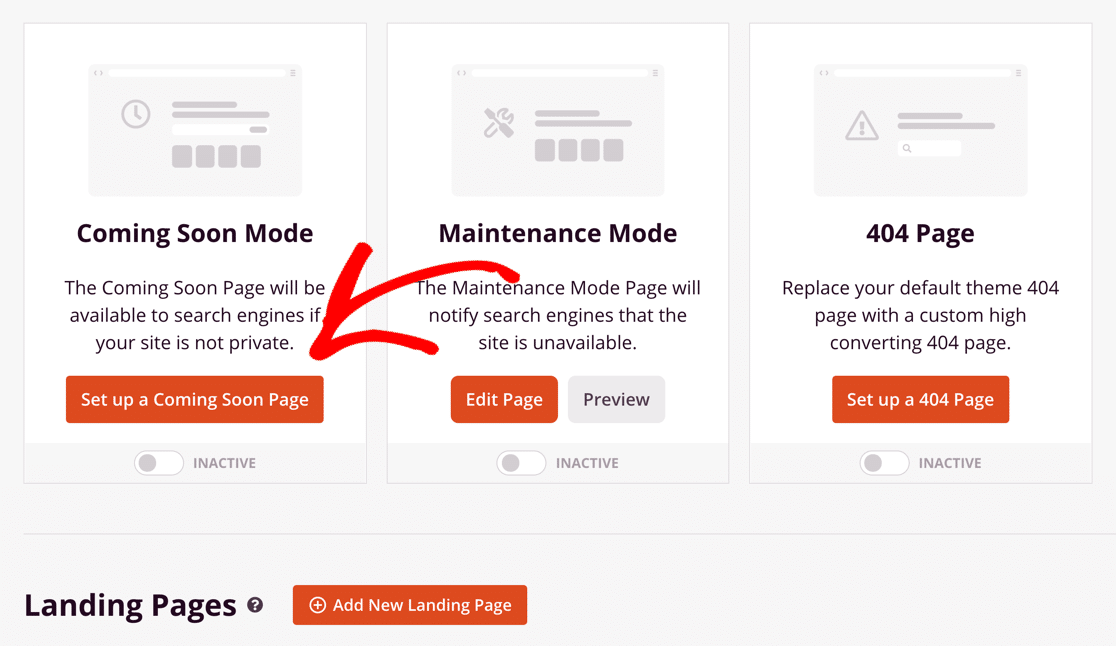
SeedProd comes with tons of different templates that make it easy to create your coming soon page in WordPress. New templates are constantly being added.
You can start with a blank template or pick a design from the gallery. We’re going to use a template and tweak the design.
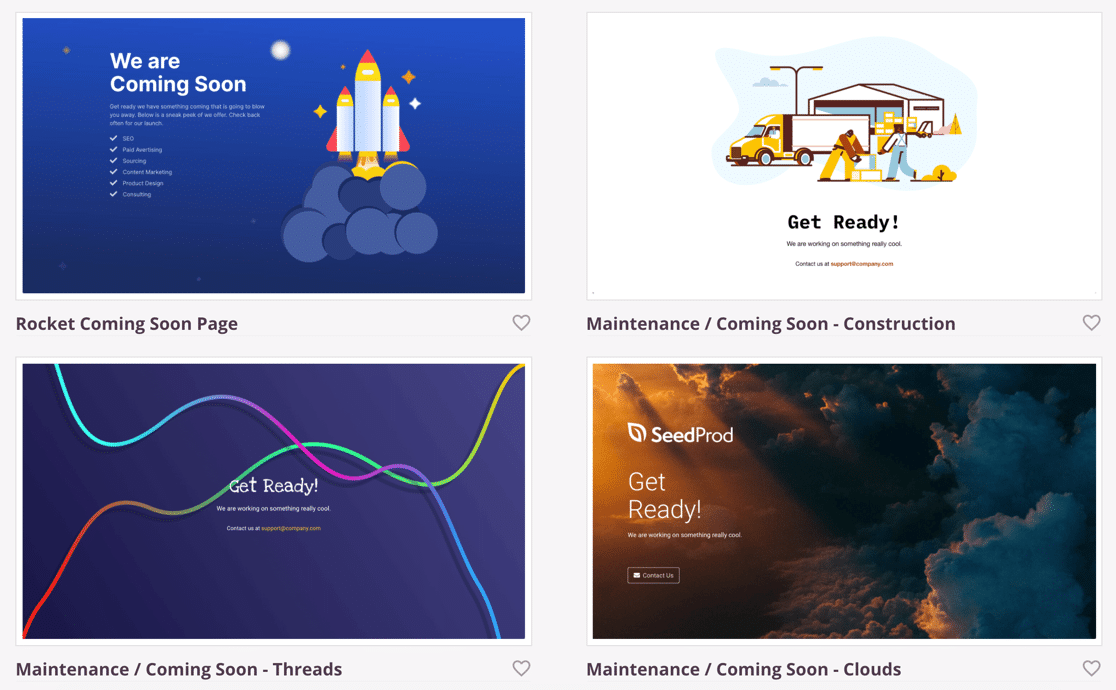
Choose a theme you like by clicking on it. In the next step, we’ll customize the coming soon page and add a form.
Step 3: Customize Your Coming Soon Page Template
Now that you’ve clicked on a coming soon WordPress template, you’ll see it open up in the full-page builder.
SeedProd is easy to use because the drag and drop builder is super powerful. The panel on the right shows a live preview of your WordPress coming soon page as you work on it, so you can always see exactly how it’s going to look.
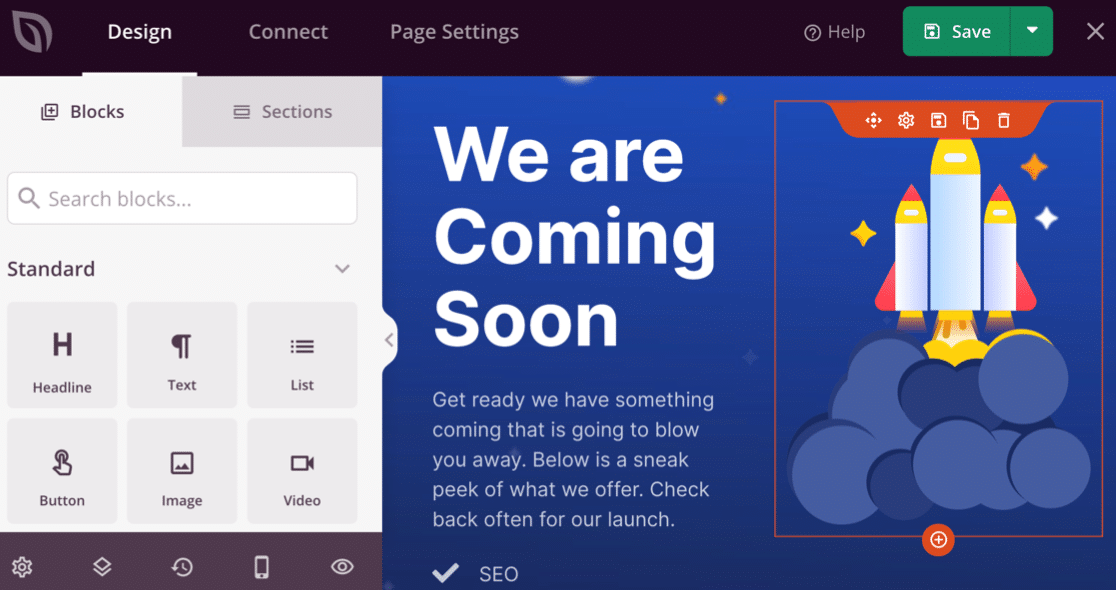
On the left hand side, you can click the tabs labeled Blocks or Sections to add new content to your page.
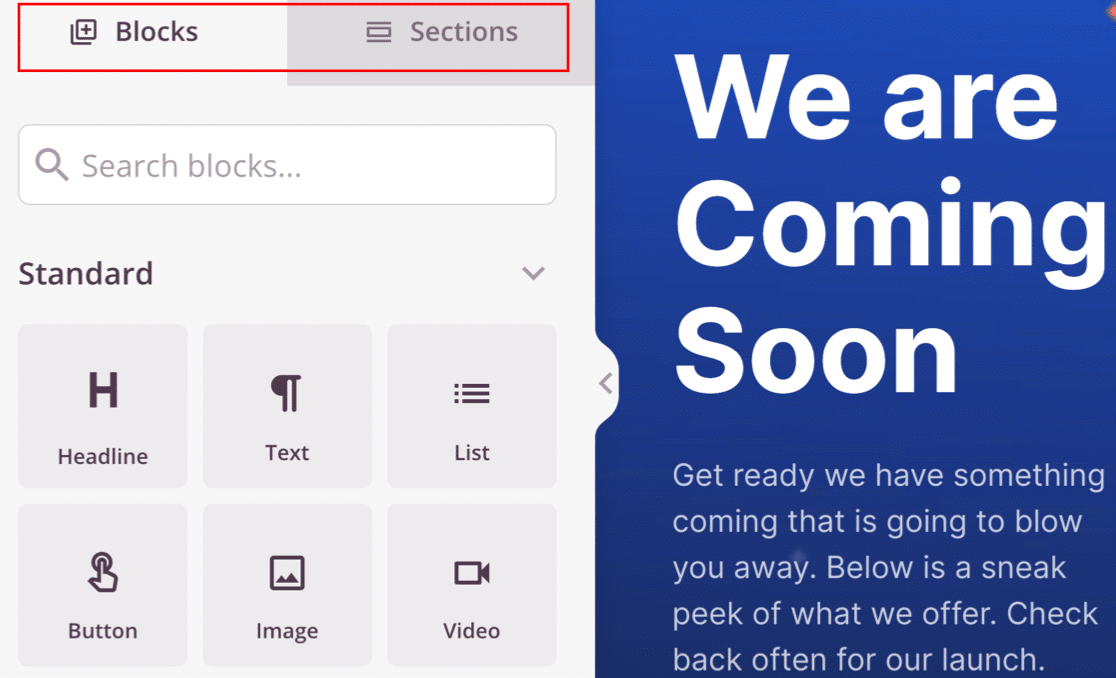
SeedProd has tons of blocks and sections that are ready to add to your coming soon page. You can add elements like:
- Text
- Images
- Call-to-action buttons
- Countdown timers
- Social media links
- Videos
- RafflePress giveaways
- FAQs
- And more.
Just drag the block you want to use onto your page. Then you can click on it to change the text, colors, and settings.
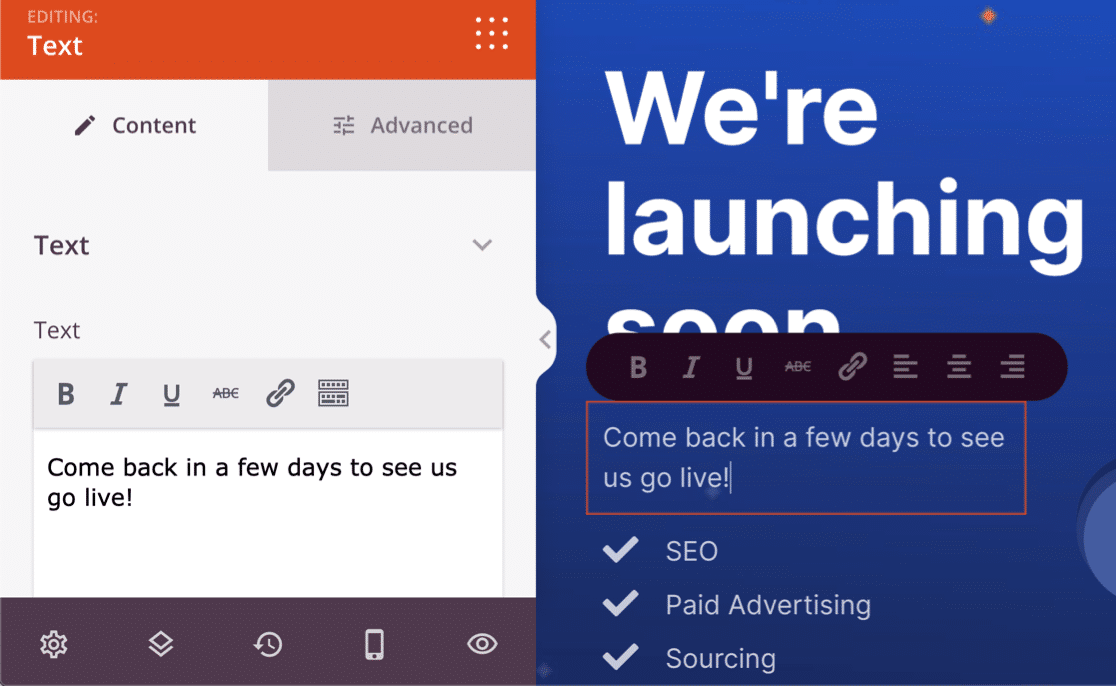
Here’s another awesome feature. Did you know that SeedProd lets you easily embed the forms you’ve already made in WPForms?
To add your contact form to a coming soon page, drag the contact form block onto the page preview.
All of the forms you’ve made in WPForms will show up in the dropdown. Simply pick the form you want to display on your coming soon page.
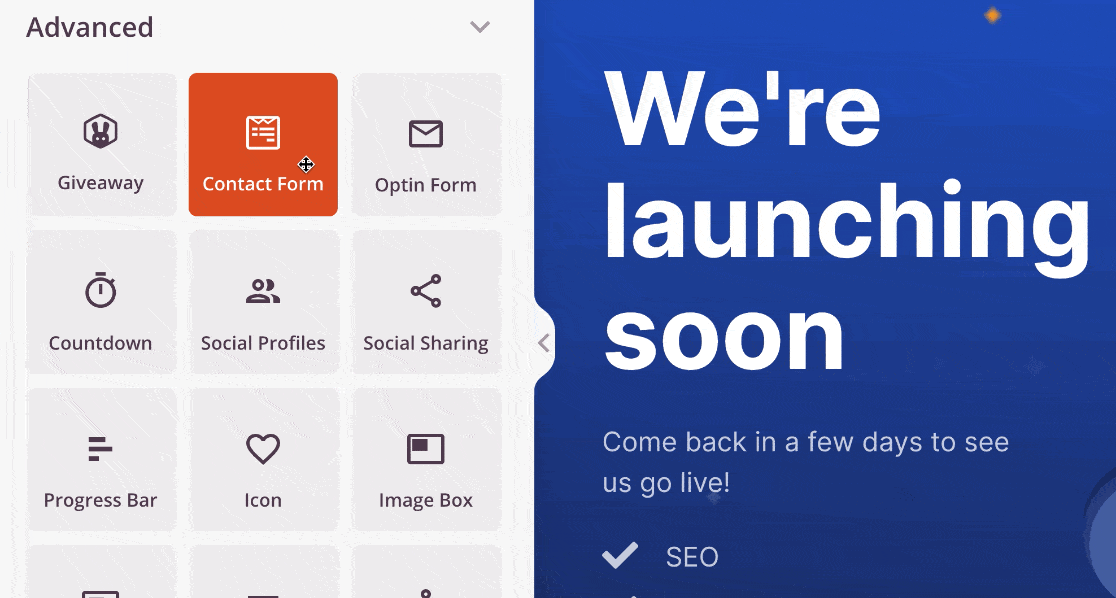
And that’s it!
There are tons of ways you can use your coming soon page to capture more leads, even if your website isn’t ready to go live. You can easily add any kind of form to your coming soon page, including:
- Contact forms
- Newsletter signup forms
- Surveys and polls
- Webinar signup forms
- And more.
Don’t forget to hit the green Save button at the top to save your progress so far.
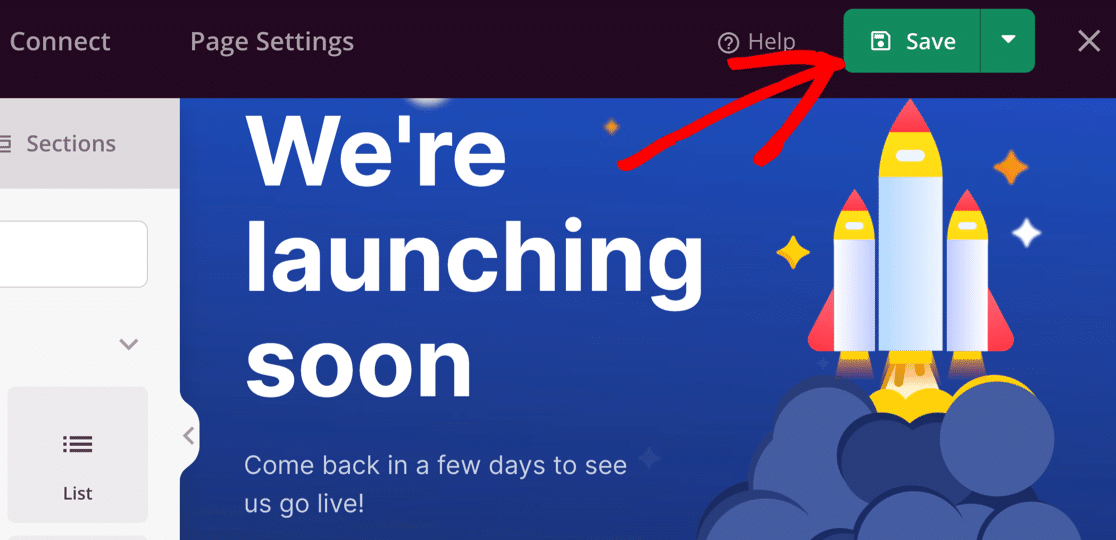
Now let’s look at some of the settings you can tweak on your new WordPress coming soon page.
Step 4: Customize Coming Soon Page Settings
When your coming soon page design is complete, it’s time to look closely at the settings.
SeedProd makes it easy to control when your page will show up and who can see it.
To do that, click Page Settings at the top of the SeedProd builder.
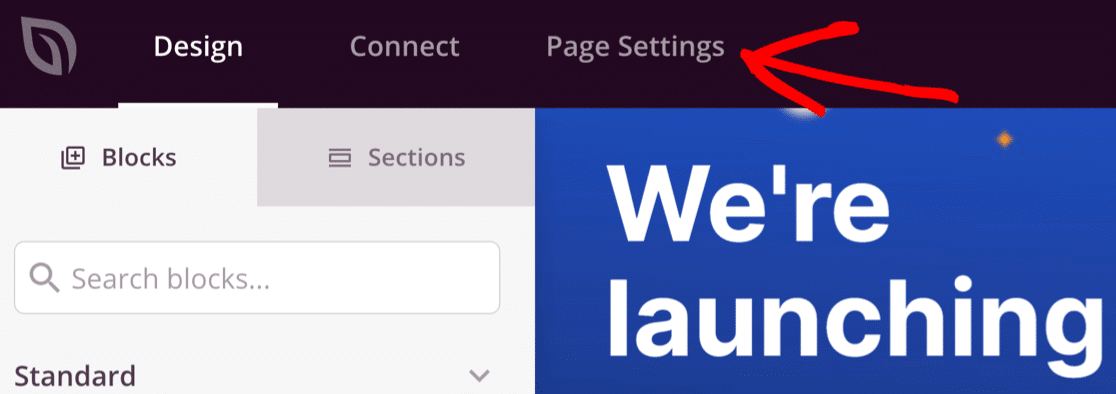
We’re not going to run through every single setting here, but we’ll show you the most important ones.
Start in the General tab. Type in a title for your page here.
The Page Title you set here will show up in the browser tab. If you want, you can also set an SEO title and meta description by clicking SEO on the left.
You can also change the status to Published here, but it’s better wait until we’ve finished customizing the settings before you do that.
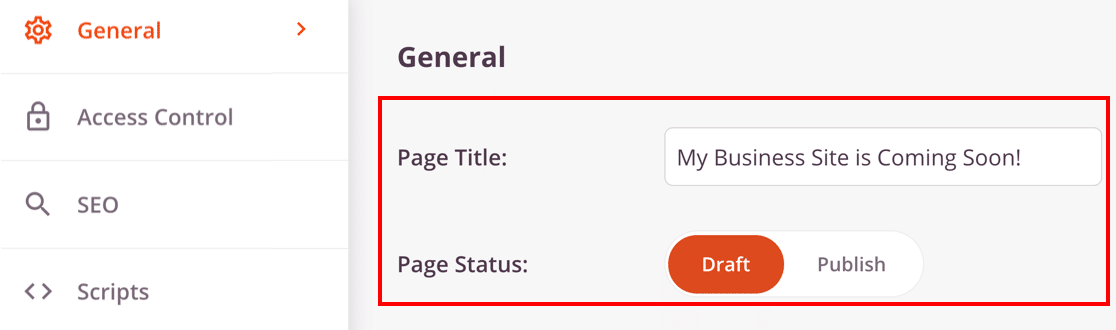
Now let’s click Access Control to open up the access settings.
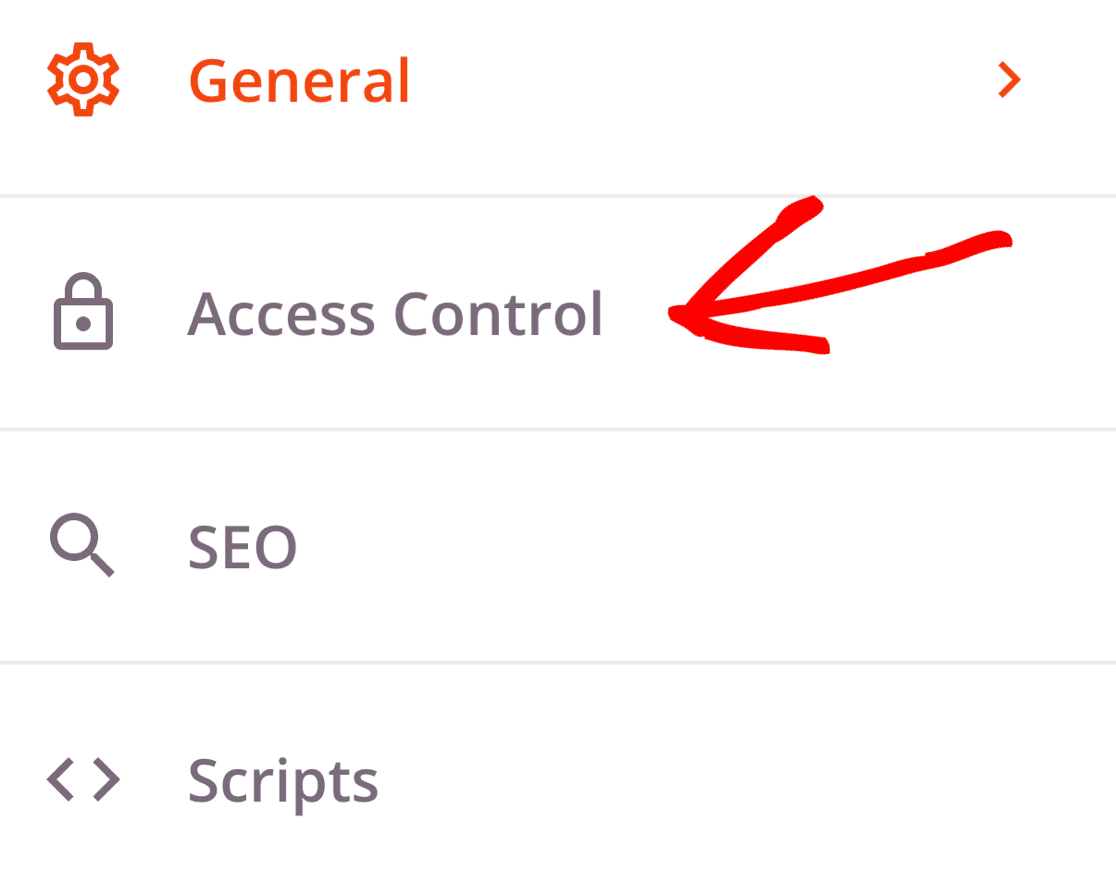
These settings let you allow certain people to bypass your coming soon page, even though your site is hidden from everyone else.
For example, if you’re developing a website for a client, you could create a Bypass URL so they can see your progress without publishing the site. This is a neat feature because you don’t need to ask them to log in to WordPress to see your work.
Alternatively, you can type in a list of IP addresses to let people bypass your coming soon page.
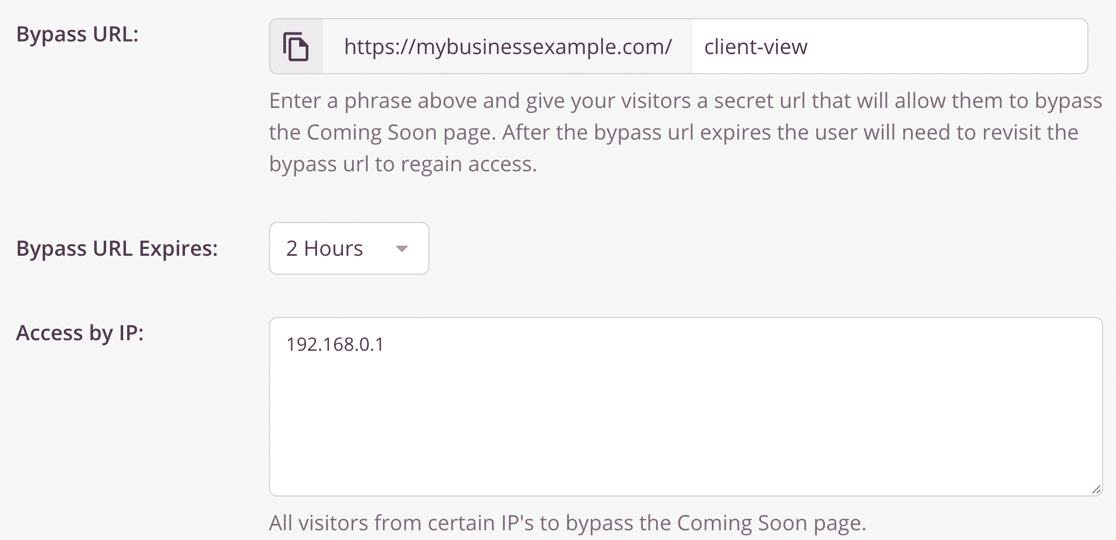
If you scroll down a little more, you’ll see the Access by Role setting.
This setting lets you grant access to specific logged-in users while your site is hidden from public view. The user roles you can choose match the user roles you’ve got set up in WordPress.
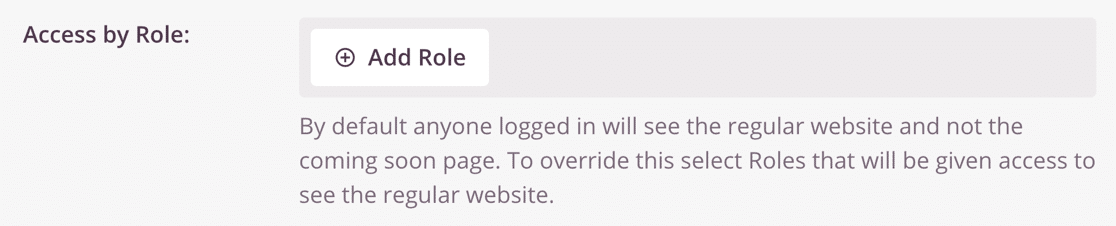
Finally, right at the bottom of the page, we have another important setting: Include/ Exclude URLs. This allows you to show the coming soon page on:
- Your whole site
- Just the homepage
- Only on certain URLs
- On all URLs except the ones you specify.
This is a great way to hide parts of your site and leave the rest visible if you want to.
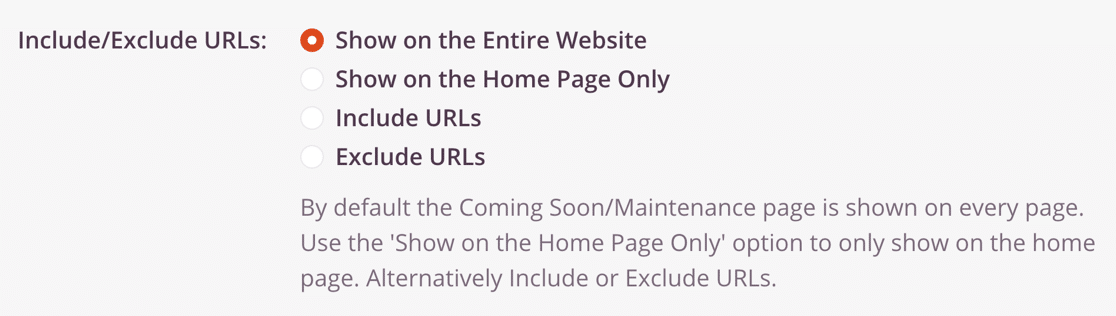
Now would be a great time to check out the rest of the coming soon page settings if there’s anything else you need to tweak.
All set? Click the green Save button at the top to save your settings.
Step 5: Publish Your WordPress Coming Soon Page
Now we’re ready to go live with our new coming soon page.
To start, click the dropdown next to the Save button and select Publish.
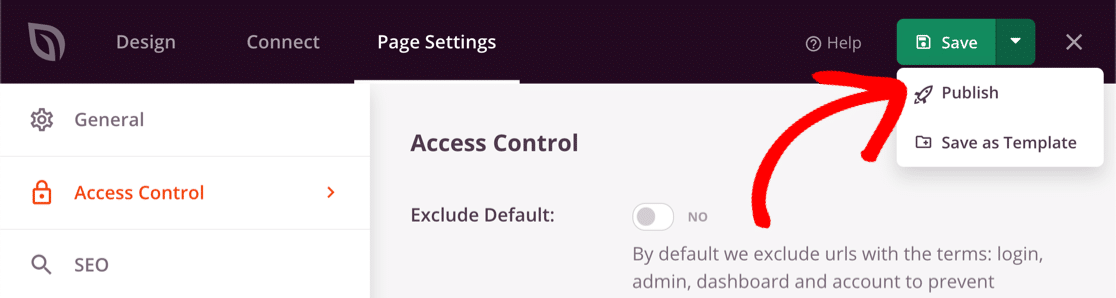
Next, click See Live Page.
If you’re happy with the way the page looks, exit back to the WordPress dashboard and open up SeedProd » Pages.
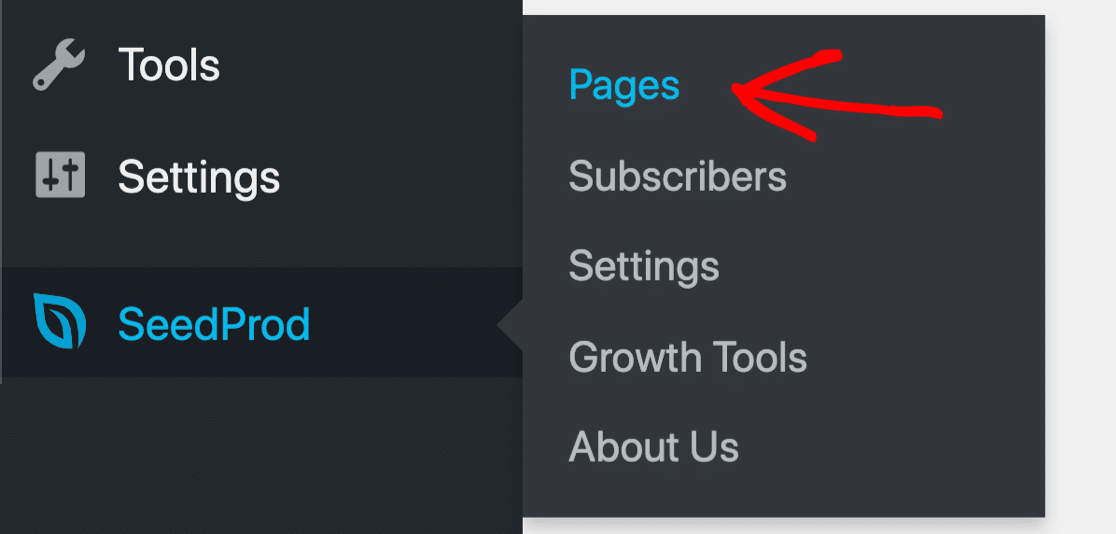
Finally, enable Coming Soon Mode by clicking the switch. When you page is live, you’ll see the text change to Active.
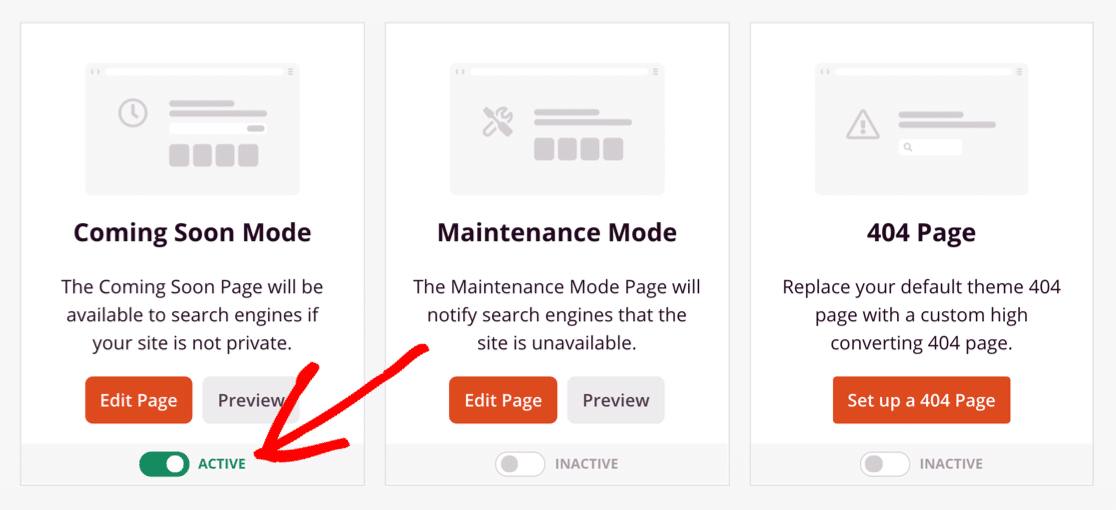
And that’s it! Now you know how to make an awesome coming soon page with SeedProd.
Create Your WordPress Contact Form Now
Next Step: Make Landing Pages in WordPress
And there you have it! You now know how to create a coming soon page in WordPress.
Now you’ve made a coming soon page, you’re ready to create even more landing pages for your website. Check out this guide to making a webinar landing page. We show you 2 different ways using WPForms and SeedProd.
Ready to build your form? Get started today with the easiest WordPress form builder plugin. WPForms Pro includes lots of free templates and offers a 14-day money-back guarantee.
If this article helped you out, please follow us on Facebook and Twitter for more free WordPress tutorials and guides.
The post How to Create a Coming Soon Page in WordPress (Easily) appeared first on WPForms.
source https://wpforms.com/how-to-create-a-coming-soon-page-in-wordpress-easily/

