Do you want an easy way to set up WordPress recurring payments?
Recurring payments really help to scale up your sales or donations. You get predictable income without spending time chasing up payments.
In this article, we’ll show you how to set up recurring payments in WordPress. You can add a payment field to any form on your site and collect the money through your favorite payment provider.
Create Your Recurring Payment Form Now
How Do I Set Up a Recurring Payment on WordPress?
The easiest way to set up recurring payments is with WPForms. You can easily add a Stripe credit card field to any form and then specify when you want the payment to recur.
Recurring payments are an awesome way to improve your cashflow with:
- Membership sites
- Installment/ payment plans
- Digital downloads
- Subscription products
- Freelance retainer agreements
- And more.
WPForms is the best recurring payment plugin for WordPress. It lets you easily add subscription payments to any form on your website, even if you don’t know anything about APIs or code.
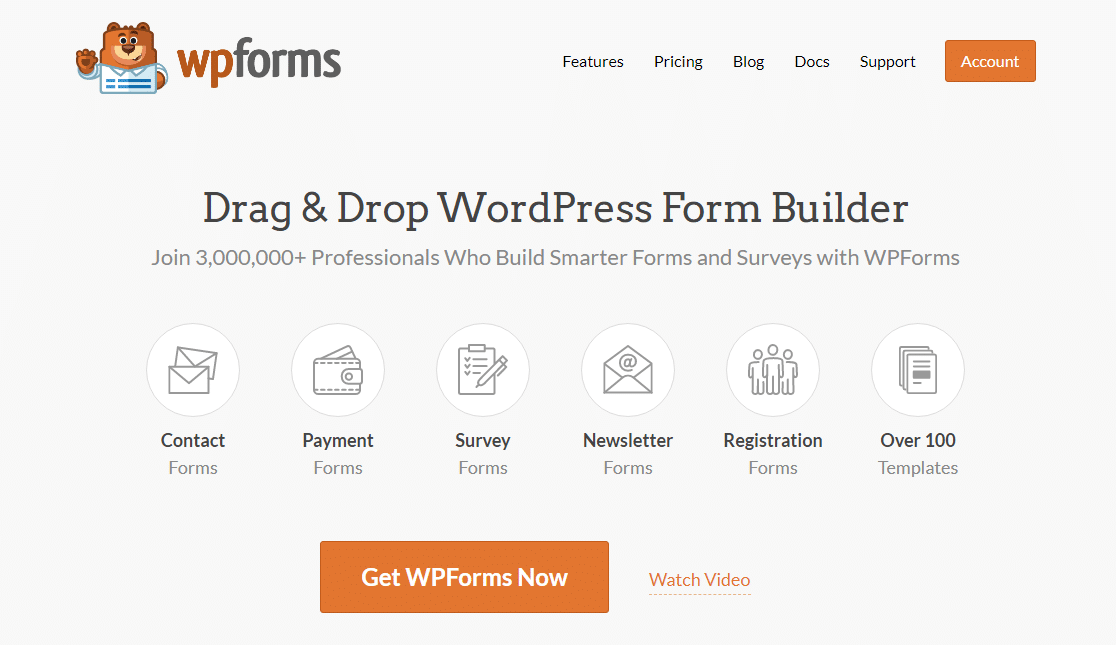
When your visitor submits the form, WPForms will trigger the first payment. From there, the payment provider will then take over and bill that customer on the schedule you chose in the form settings.
If you choose WPForms Pro as a recurring payments plugin, you’ll also unlock all of the other awesome addons that come with it. For example, you can:
- Use the form abandonment addon to capture incomplete subscriptions and follow up
- Create smarter forms with image choices and multi-step layouts
- Track the user’s journey through your site so you can see which pages get people to subscribe
- Create surveys and polls to find out what kind of content your members or subscribers want to see next.
In this tutorial, we’ll show you how to set up recurring payment forms without a separate eCommerce checkout.
How to Accept Recurring Payments in WordPress
Let’s get started with accepting recurring payments on your WordPress site for monthly plans or subscriptions. We’ll walk you through the process step by step.
- Install the WPForms Plugin
- Create Your Recurring Payment Form
- Customize the Payment Form Fields
- Connect Your Payment Provider to Your Form
- Publish Your Recurring Payment Form
First, let’s install the plugin we’ll use to collect recurring payments.
Step 1: Install the WPForms Plugin
First, install and activate the WPForms plugin. If you need help, see this step by step guide on how to install a WordPress plugin.
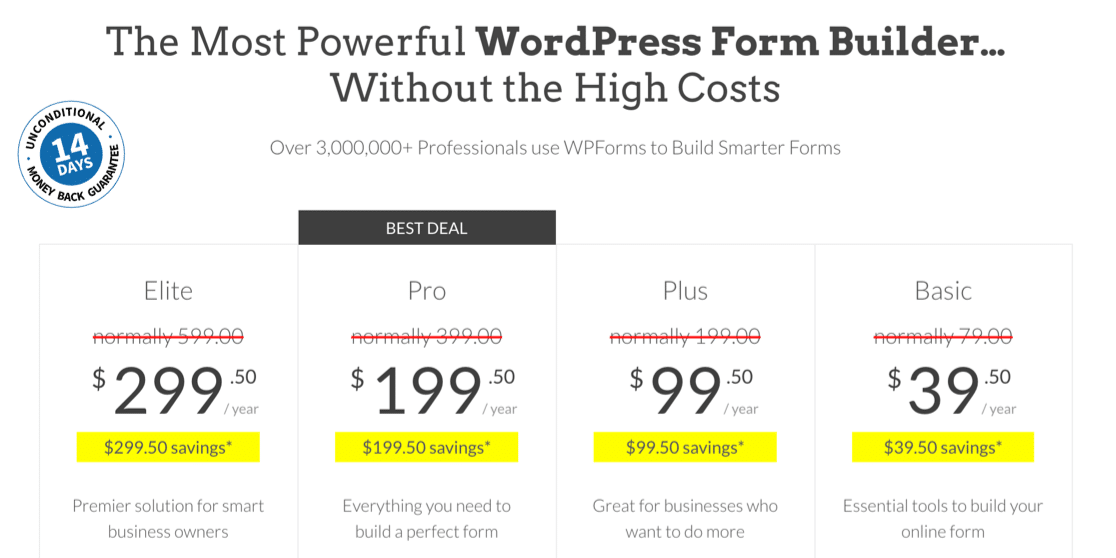
After you’ve completed plugin activation, you’ll want to install the WPForms addon for the payment service you want to use:
- WPForms Pro includes the Stripe addon
- WPForms Elite also includes the Authorize.Net addon
Go to WPForms » Addons to install the addon you need for recurring payments.

On the Addons page, scroll down to either the Stripe addon or the Authorize.Net addon and click the button to install it.
Don’t forget to Activate it here too.
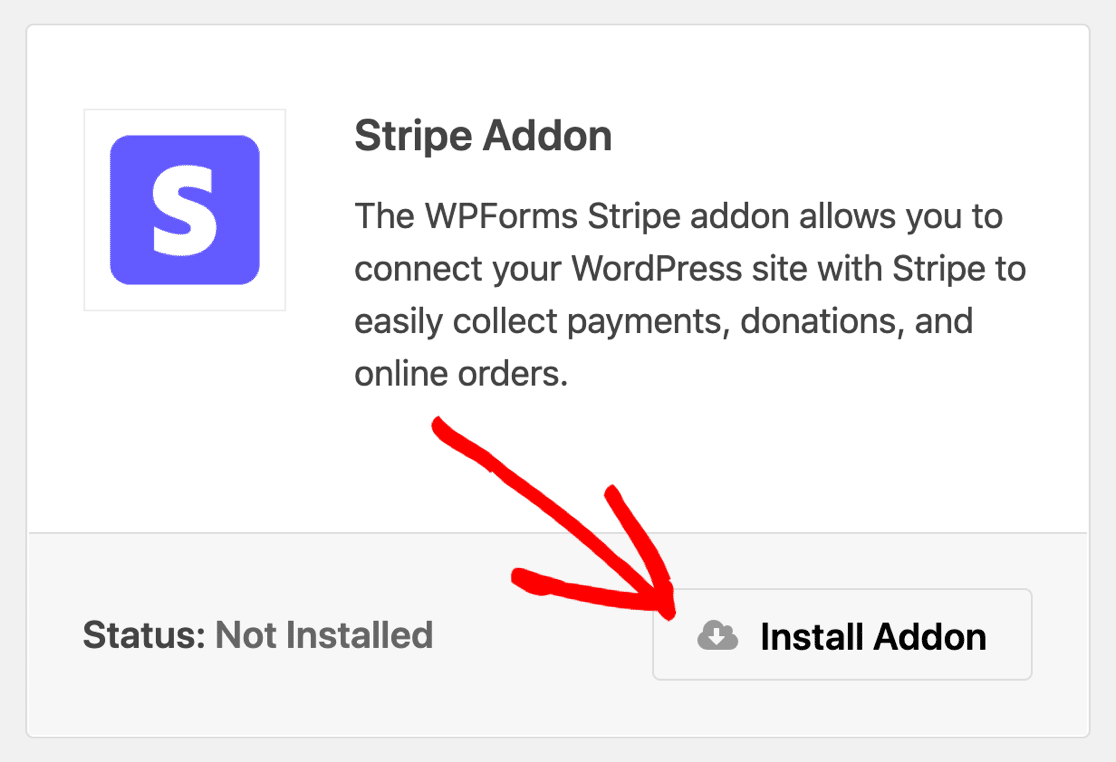
Before moving on, we also recommend that you install the Form Templates Pack addon. This will give you 100+ extra WPForms templates that you can quickly use to make payment forms.
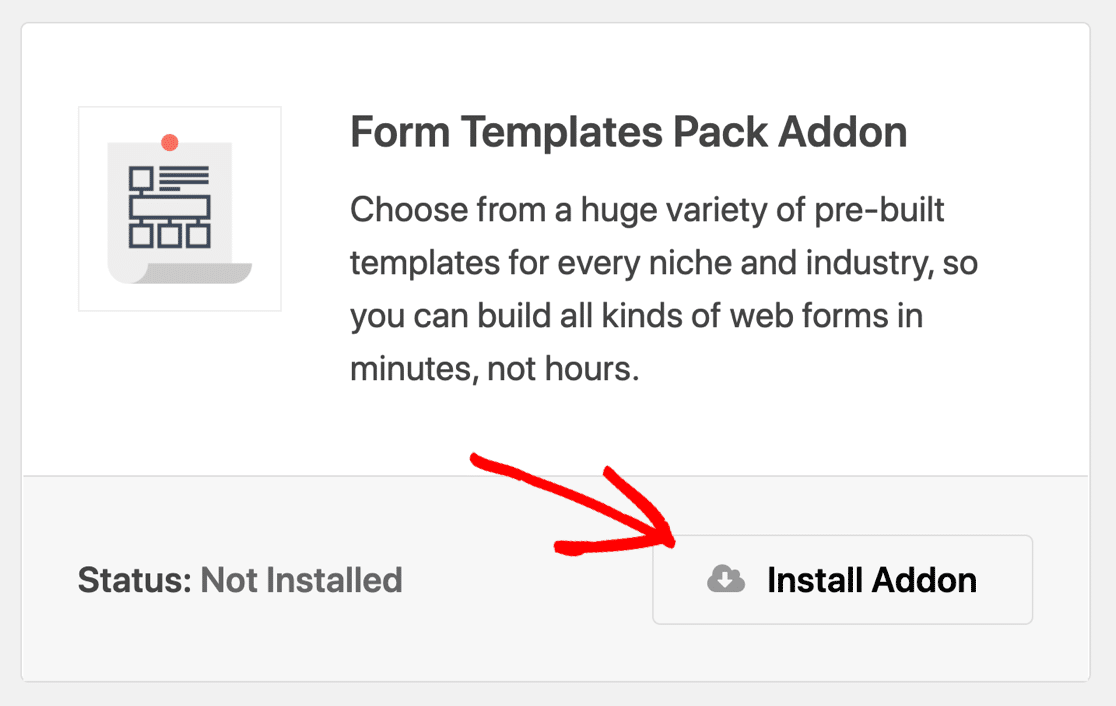
Now we’re ready to make your recurring payment form in WordPress.
Step 2: Create Your Recurring Payment Form
In this example, we’ll create a donation form that takes a recurring monthly payment. The steps are basically the same for any kind of order form or subscription form.
First, go to WPForms » Add New to create a new form.
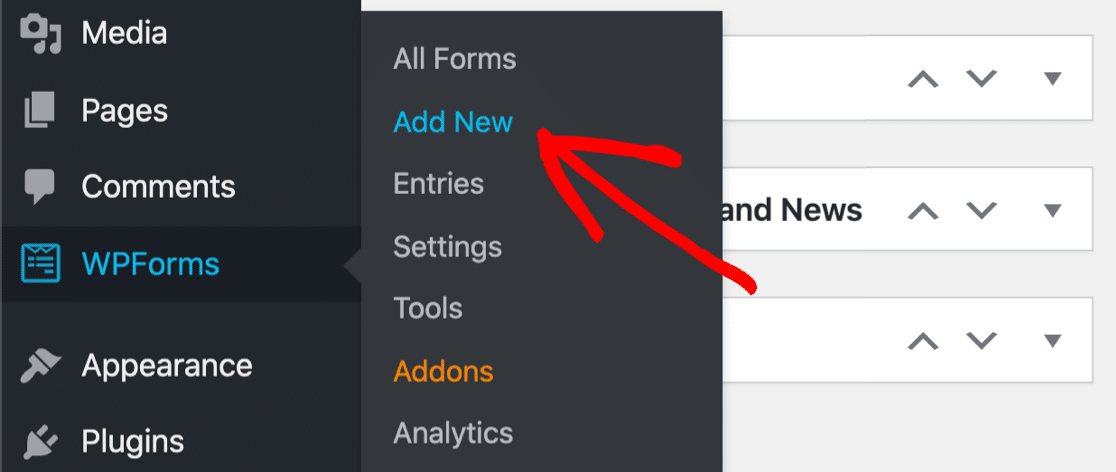
Type in a name for your form at the top. We’ll call our form Recurring Donation.
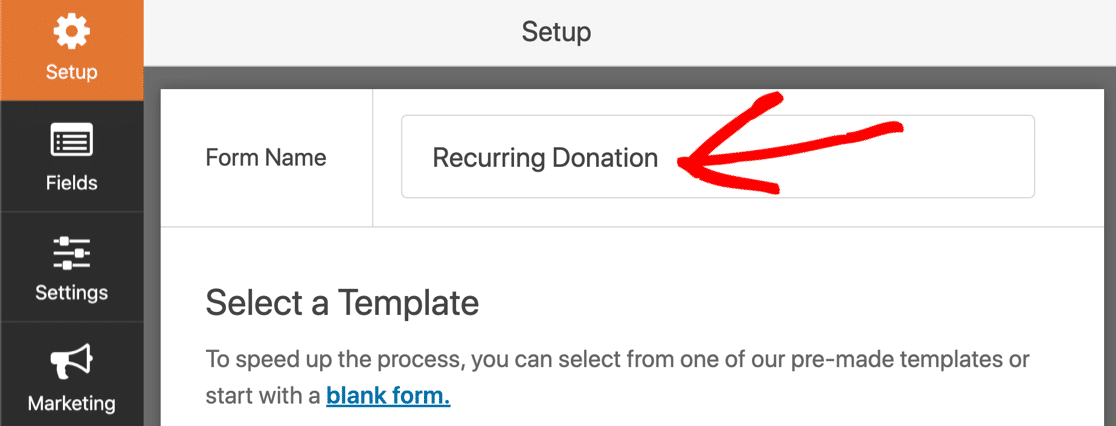
Next, scroll down and click the donation form template to open it up.
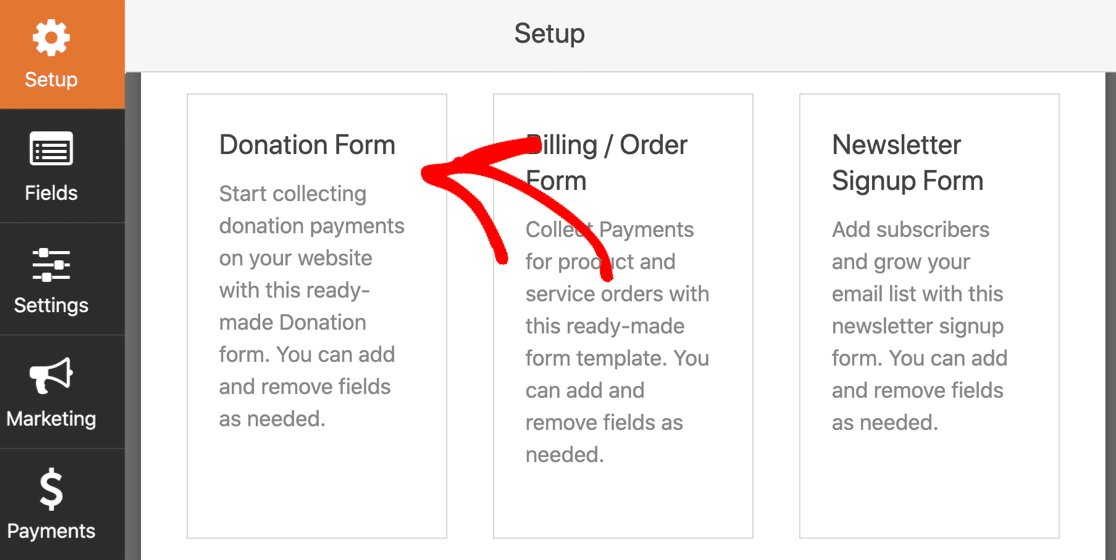
This is what our donation form looks like before customizing any of the form fields.
You can drag fields over from the left hand panel to add them to your form. And if you want to customize a field, just click on it and edit the settings.
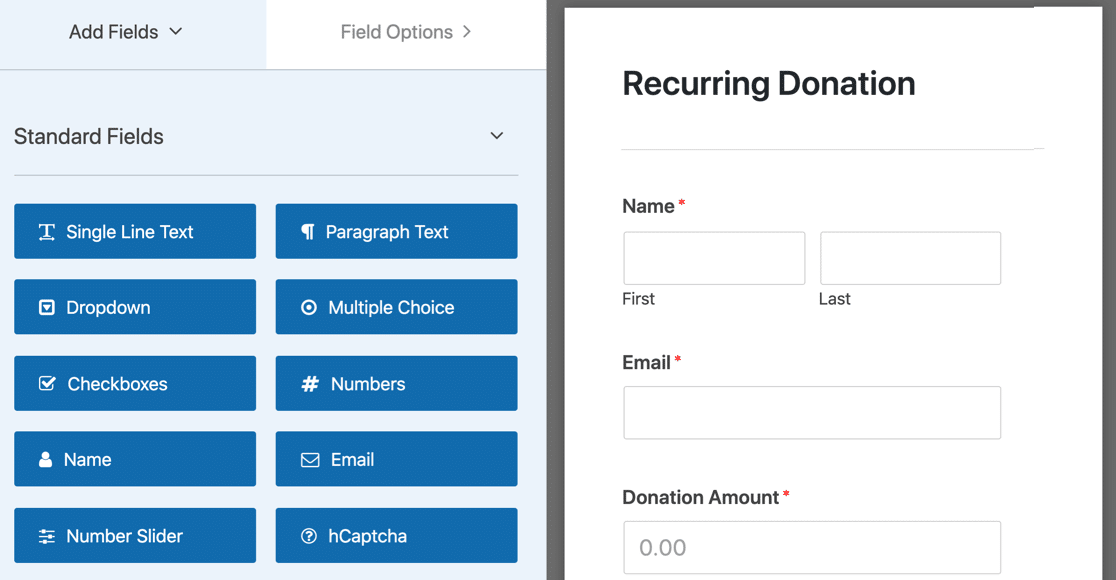
Go ahead and tweak your form until it works the way you want. For help with this, check out our full tutorial on creating a nonprofit donation form in WordPress.
Step 3: Customize Your Payment Form Fields
Now it’s time to add the payment fields for the recurring donations in WordPress. WPForms makes this super easy. You’ll need to have:
- At least one ‘items’ field (Single Item, Multiple Items, or Dropdown Items)
- A Stripe Credit Card field
And that’s it.
On our donation form, we already have a Donation Amount field, which is a single item field. To add the credit card field, we can drag it onto our form from the Payment Fields section.
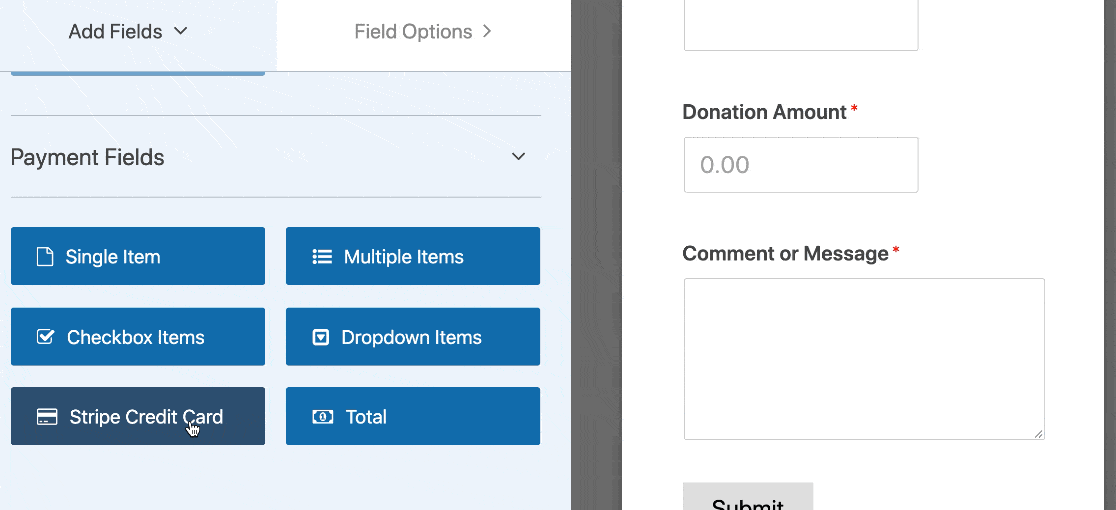
Believe it or not, that’s all you need to do! Now your form has a credit card field for payments.
If you want, you can accept recurring payments and one-off payments through the same form. To do that, you’ll want to add a dropdown with the 2 different choices: one off or recurring.
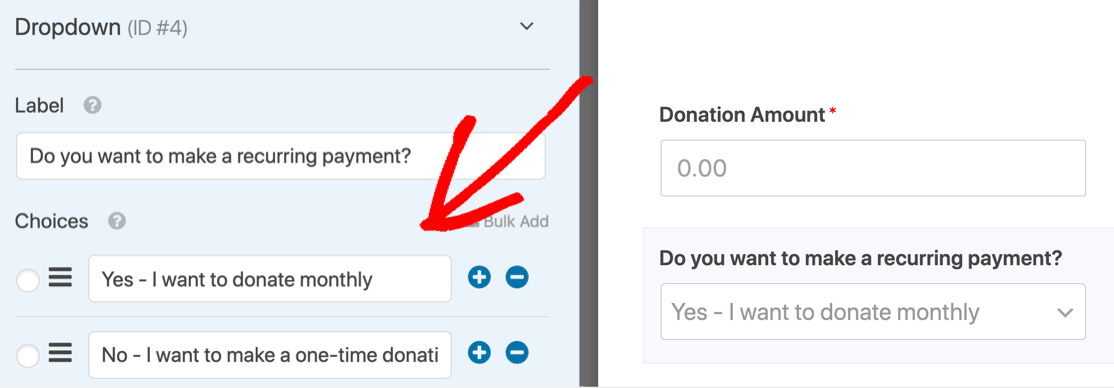
In the next step, you can use conditional logic in your Stripe payment settings to tell WPForms whether to process a one-time payment or a recurring payment.
Great! All we need to do now is set up Stripe on your recurring payment form.
Step 4: Connect Your Payment Provider to Your Form
For this next step, you’ll need to have your Stripe account connected in the main WPForms settings area. This is super easy and you’ll only have to do it once.
If you haven’t synced Stripe yet, check out our Stripe addon documentation.
Now let’s edit your form settings so that each entry creates a new subscription payment. In the form builder, click Payments » Stripe to start.
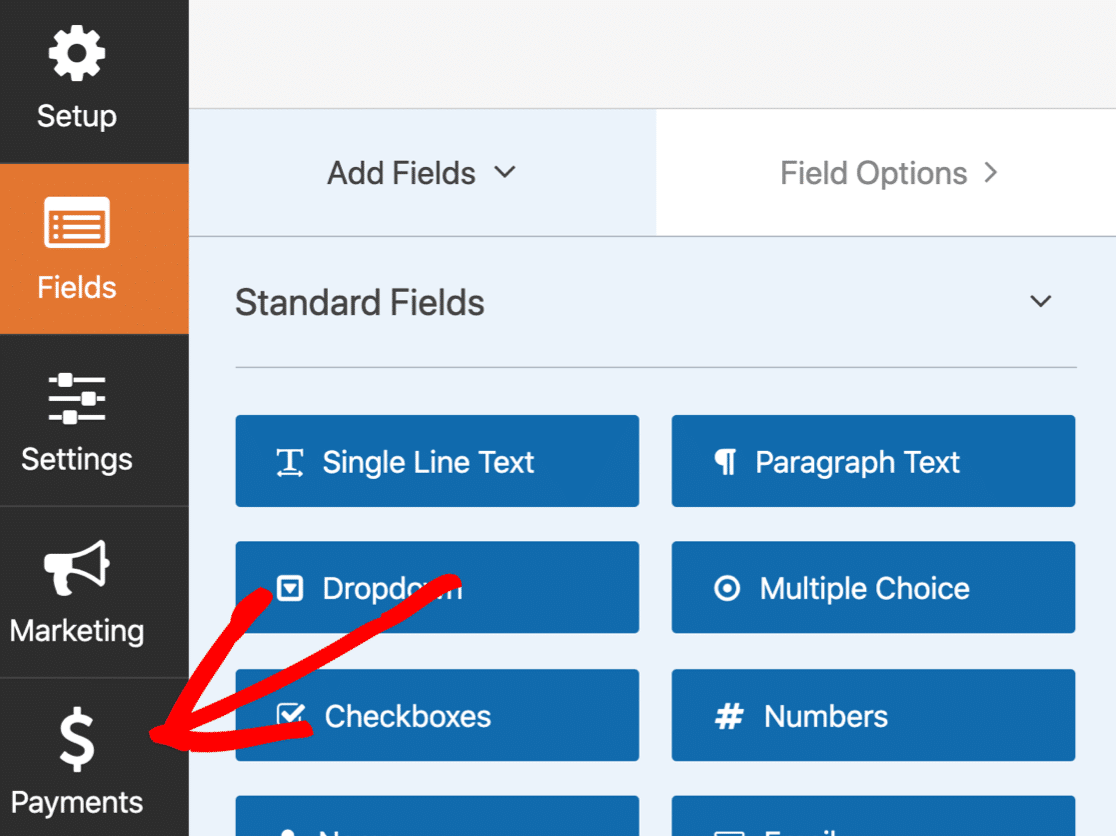
Next, click Stripe to open up the payment settings for your form. If you’re using Authorize.Net, you can click that here instead.
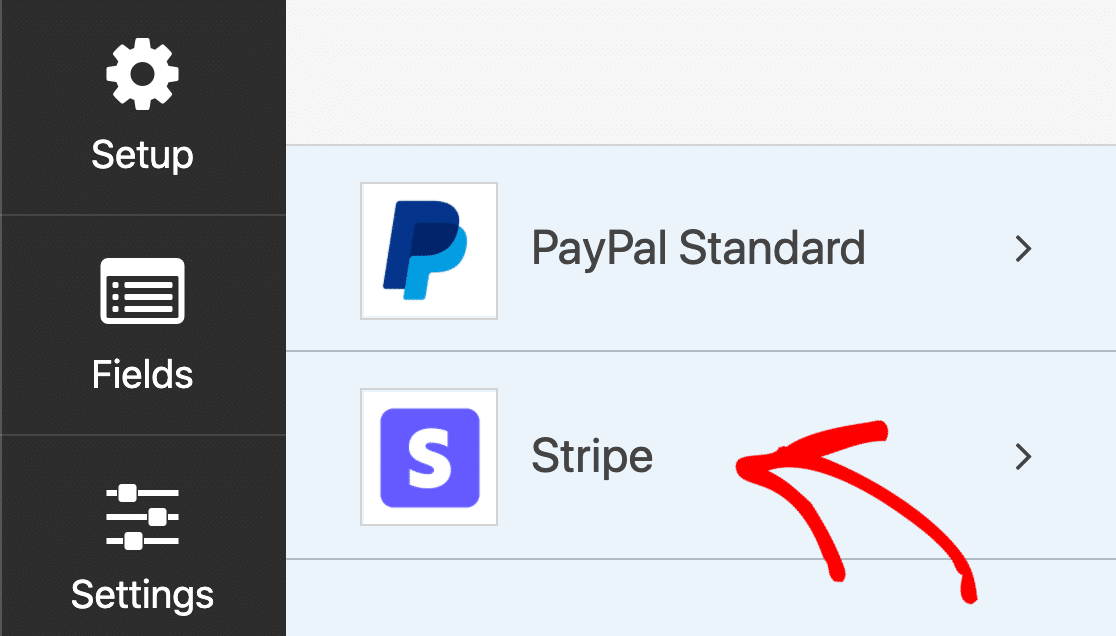
On the right hand side, you’ll see the payment settings in the form builder. Let’s click the checkbox labeled Enable Stripe payments.
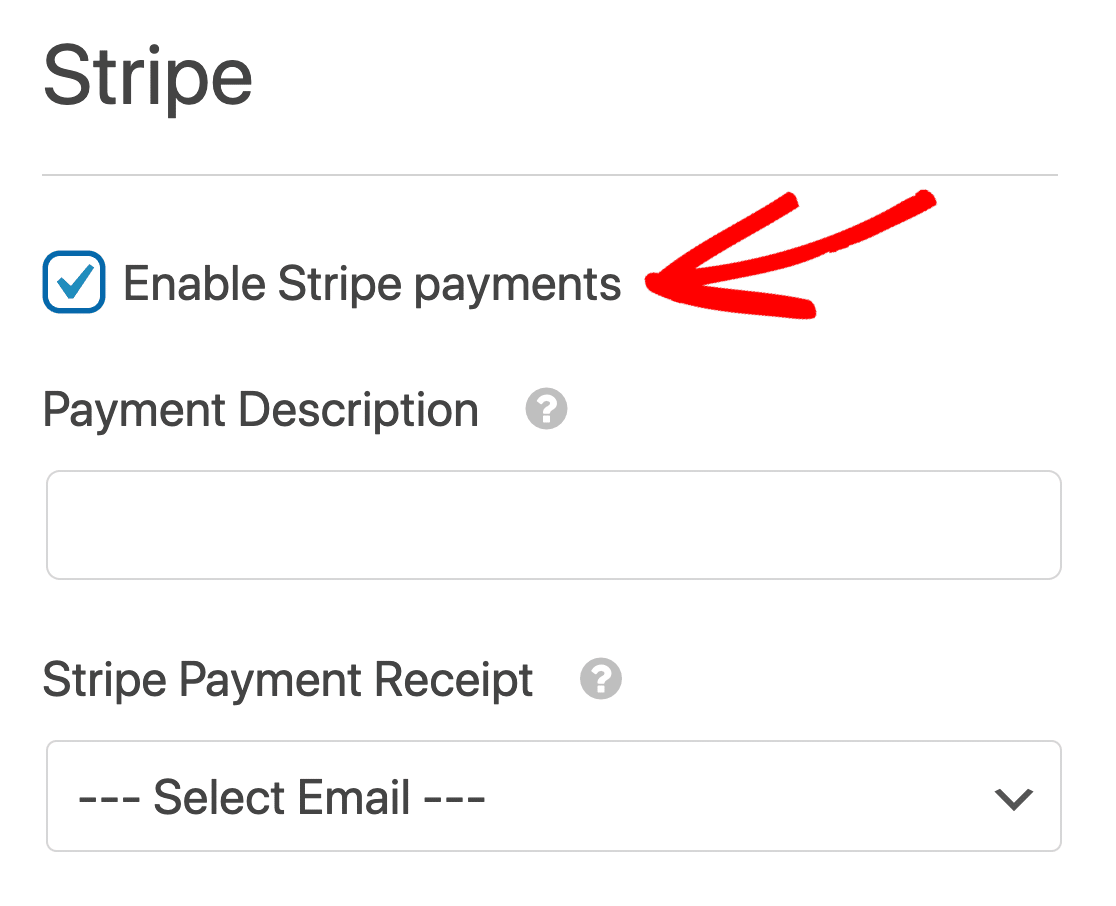
Rememeber how we said that you can accept one-time payments and recurring payments through the same form? The first set of settings applies to the one-time payment.
Add a Payment Description and select the Email field for the Stripe Payment Receipt here.
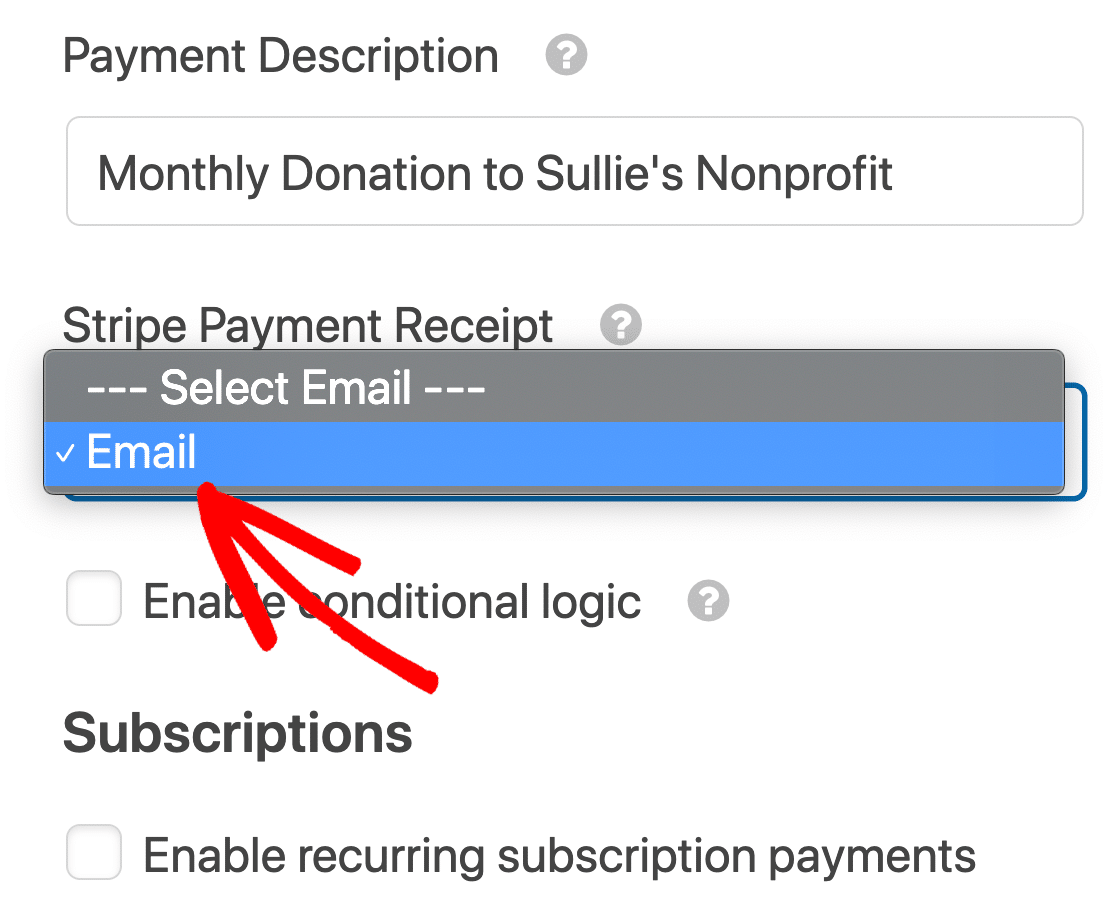
Remember: if you’re using the same form for one-off and recurring payments, you’ll want to check the Enable conditional logic checkbox and set up the conditions.
Next, let’s scroll down to Subscriptions and click the checkbox labeled Enable recurring subscription payments.
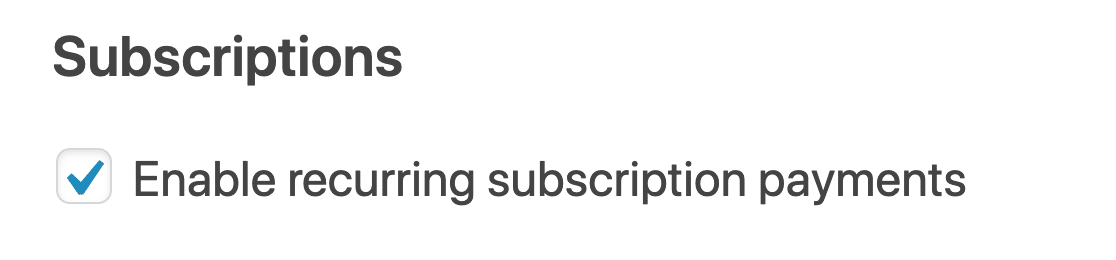
The settings underneath will apply to the recurring payments through Stripe:
- Plan Name: Type in a descriptive name that your customer will recognize.
- Recurring Period: Use the dropdown to choose how often people will be billed: weekly, monthly, yearly, etc.
- Customer Email: Select the customer’s email address for the recurring payment notification emails.
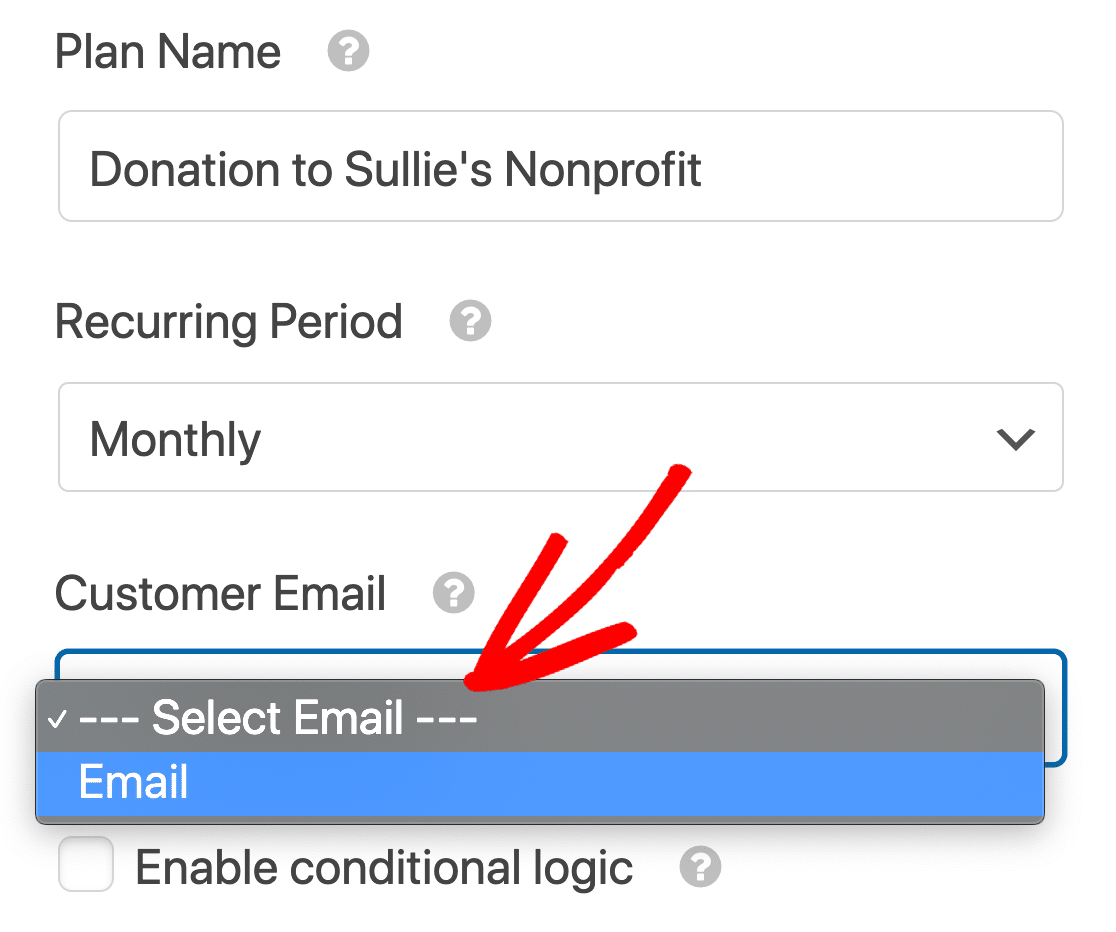
All set? Click Save.
Step 5: Publish Your Recurring Payment Form
Before adding your donation form to your website, make sure to test it to make sure everything processes correctly. For help with this, we have documentation walking you through how to test Stripe payments before accepting actual payments.
Now you can publish your form!
To start, hit the Embed button at the top of the form builder.

Click Create New Page in the popup that appears.
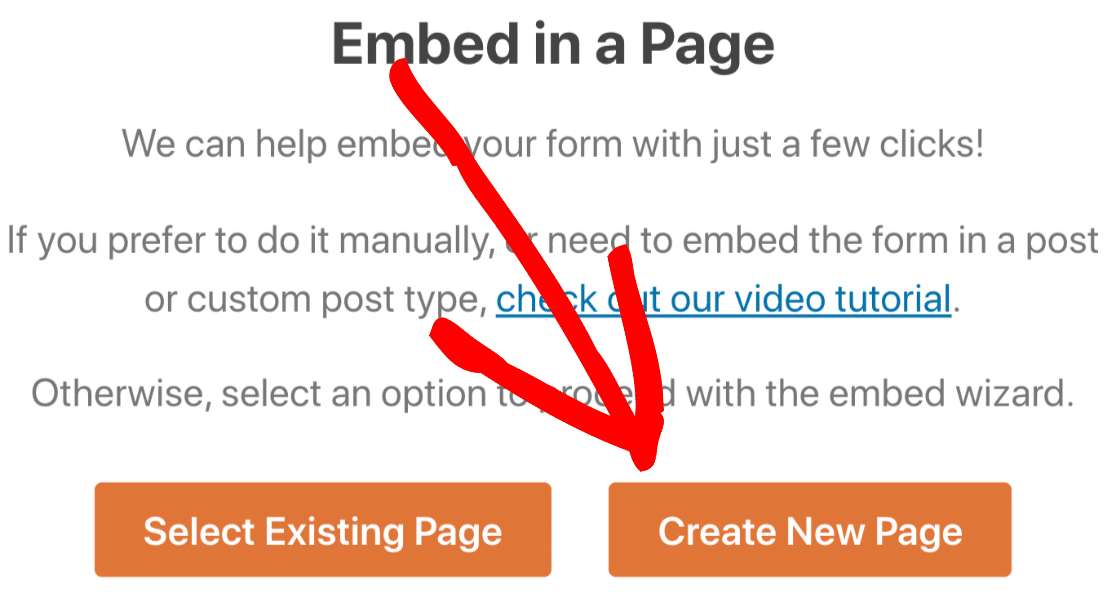
And finally, type in a name for your new WordPress page and click Let’s Go.
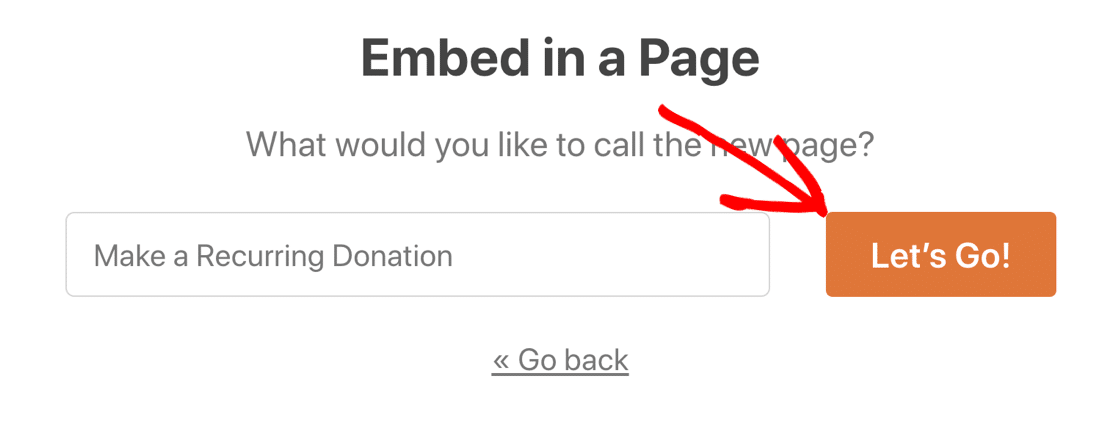
Check that your page is ready to go live, then hit the blue Publish button.
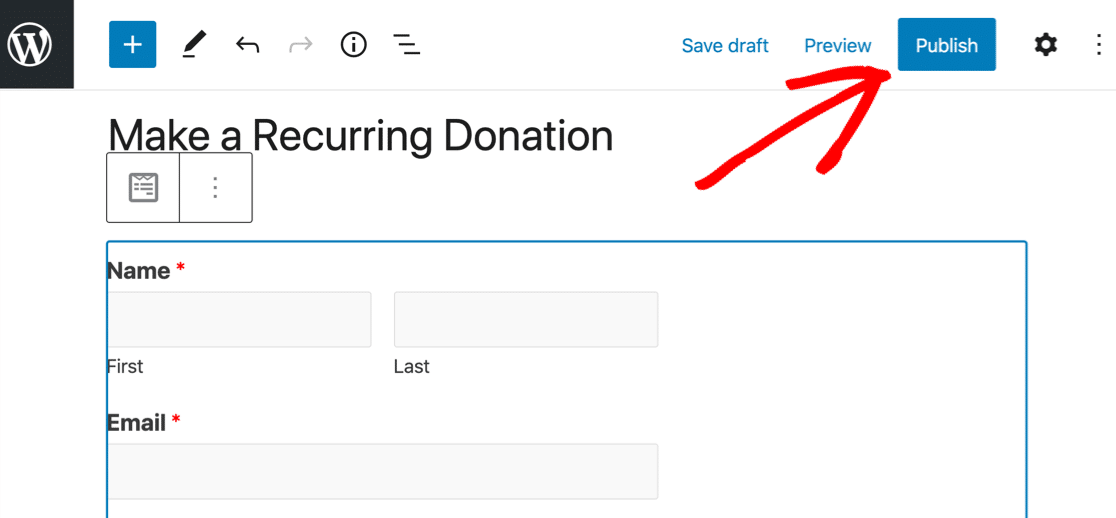
Now you’re ready to start taking payments for your subscription plans or services.
If your customer wants to change or cancel their monthly plan, you’ll find the payment amendment or cancellation option in your payment processing account.
Create Your Recurring Payment Form Now
Next Step: Grow Your Online Store
And that’s it! Now you can take recurring card payments in WordPress without any hassle.
If you decide to upgrade to a full eCommerce store, this article on how to start an online store will be super helpful. We included some important benefits of WooCommerce vs Shopify.
Finally, if you want to accept recurring donations for your charity, be sure to check out the WPForms nonprofit discount.
Ready to build your form? Get started today with the easiest WordPress form builder plugin. WPForms Pro includes the Stripe addon and offers a 14-day money-back guarantee.
If this article helped you out, please follow us on Facebook and Twitter for more free WordPress tutorials and guides.
The post How to Accept Recurring Payments in WordPress (Easy Method) appeared first on WPForms.
source https://wpforms.com/how-to-accept-recurring-payments-on-your-wordpress-forms/

